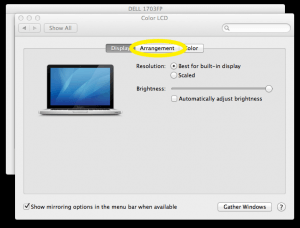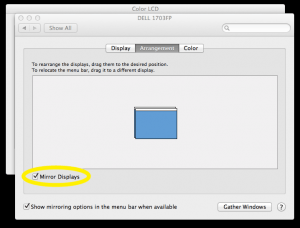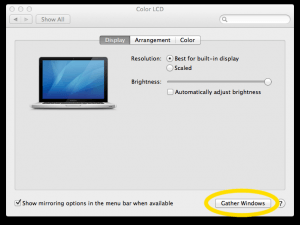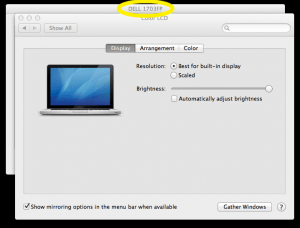Editors Note: This week we welcome guest Blogger Michael Grossfeld. Michael is an avid Mac OS X user and has been giving the ATC lots of great advice for troubleshooting Mac laptop connections in our eClassrooms. We invited Michael to post the instructions that he gave us to our blog and hope that they are just as helpful to WPI’s growing Mac population!
If you’ve got an Apple laptop and have been having trouble using the various projectors around campus then this is post for you!
The following steps will help ensure that you will be presenting without a problem.
1. Plug your laptop into the laptop VGA cable in the podium and make sure the projector is on and set up for Laptop.
2. Open up the Displays settings in System Preferences:
3. Click on Arrangement.
4. Make sure that Mirror Displays is enabled. If you have just enabled it, the screen will flash. This is normal.
5. You should see a Gather Windows button. Click it.
6. A new window should have appeared behind the window you were working in. Let’s go into the window. On my machine, it was called DELL 1703FP. It may read External Projector. It’ll be different than the original window you were working in.
7. Make sure that the resolution settings are set to be the same as what you see in this screenshot. The projector needs a resolution of 1024x768 with a refresh rate of 60Hz. The screen should flash if you’ve had to change anything. This is normal.
You should be good to go with presenting!
If you have any problems, feel free to call the ATC at extension x5220.