Pro Tip Tuesday: Add a Profile Picture to Canvas
There are two ways you can select a profile picture to use throughout Canvas:
- Upload a Picture from your computer
- Take a picture using your computer’s camera
First, some best practices:
Images should be square in size to prevent your picture from being resized or distorted.
Files can be any type (.jpg, .png, .gif) or size as long as you have room in your personal files to store the file. Canvas recommends that your profile picture be as small as possible.
Your personal files quota is enforced when uploading a profile picture. If you do not have enough storage space in your personal files, you will not be able to upload your profile picture. Create more space by removing some files in your personal files.
Option 1: Upload an existing picture from your computer
- In Global Navigation, click Account, then click Settings.
- Click the profile picture icon.
- To upload a new profile picture, click the Upload a Picture tab, then click the choose a picture link. You can also drag a picture from your desktop and drop it into the uploader.
- Find the image you want to upload and click the Open or Browse button.
- Use the selection boxes to crop your image.
- When you are finished, click Save.
Note: Canvas will automatically store a copy of the saved profile picture in your personal files. When a new picture is saved in your profile, the new picture will override the existing picture file in your personal files.
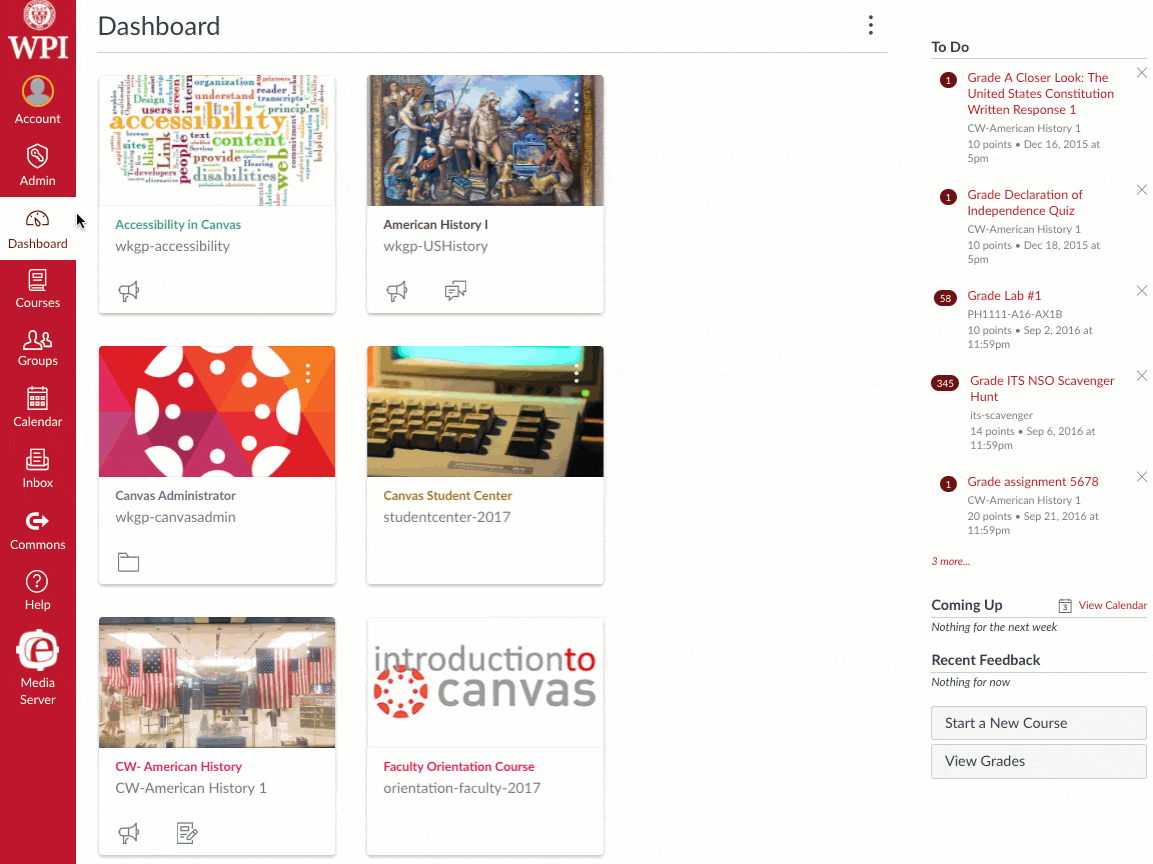
Option 2: Take a new picture with your computer’s camera
- To take a picture to use as your profile picture, click the Take a Picture tab, then click Take Picture. Note: Depending on your browser, you may need to allow Canvas to access your camera. The Take a Picture option is not supported when using Safari or Internet Explorer.
- To take another picture, click Retry.
- When you are finished, click Save.
Additional Resources:
How to add a profile picture in Canvas
