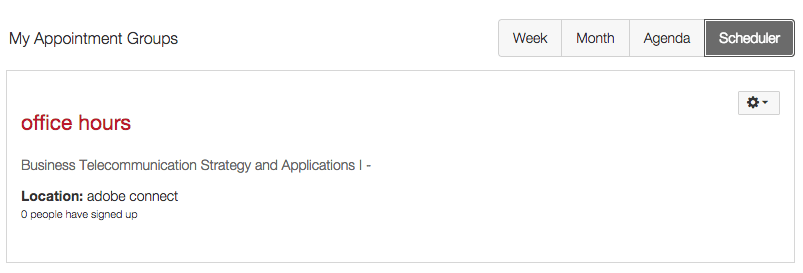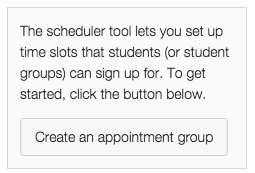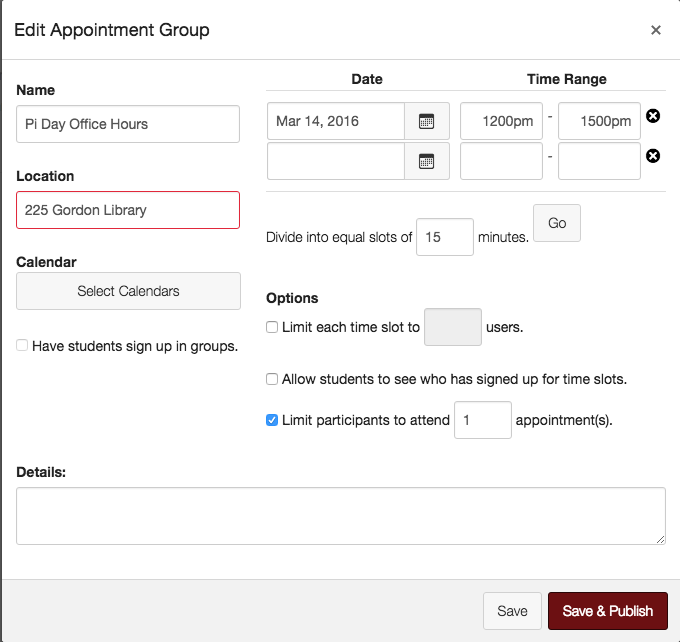New Feature Spotlight: Scheduler
Note: We will be writing periodically to highlight new features available in Canvas that you might not know about! Here’s our first one!
Are you a faculty member with scheduled office hours? With Canvas, you can now have your students sign up for appointments with you electronically! The Scheduler tool in Canvas automates the sign up process for office hours or even group meetings. Scheduler is part of Canvas’ calendar and creates appointment groups (collection of individual appointments) that students can sign up for.
To use Click on Calendar in your left-hand navigation, and look to the top right of the page to locate the Scheduler tab. Click on Scheduler to open up your Appointment Groups.
To the right of that, you can click on Create an appointment group to set up the time slots that students can sign up for. If you have Groups set up in your course, each student group can sign up for a time slot as well.
Fill out your appointment details on the next screen. Time slots are customizable down to the minute! When you’re finished, click Save & Publish.
Pro Tip: Fill in the bulk time range you have available, then in “Divide into equal slots of ____ minutes” fill in the amount of time you want to provide the students for each individual meeting. Then click Go and Canvas will automatically divide up your meeting times for you into the individual slots! This can not be edited after the appointment group is Published. You’ll have to delete the whole group and start over.
The appointment time slots will be added to the course site calendar you select under Select Calendars so students can sign up for them.
Looking for inspiration?
You can use Scheduler to:
- Create office hours
- Schedule TA sessions
- Schedule lunches
- Assign presentation times
If you have other ideas on how you might use Scheduler in your course that might be helpful to others, feel free to share them in the comments below!
Tags: canvas, features, organization