Embed a File within a Canvas Page
One awesome feature of Canvas is the ability to embed a document within a page. Instead of providing a list of files for students to download, you can preview the document inline on your screen before or instead of downloading it!
- Add a New Page or Edit an existing page
- Use the Content Selector on the right side to add a new file to the page
- Use your cursor to click and drag to highlight the file name in the Rich Content Editor
- Click the chain icon to create a hyperlink
- In the pop-up window, check the box for “Auto-open the inline preview for this link”
- Click Update Link
- Save and Publish your page (or just Save, to keep it as a draft)
Check out this animation that shows each step! Animation from: https://community.canvaslms.com/message/35932#comment-35932
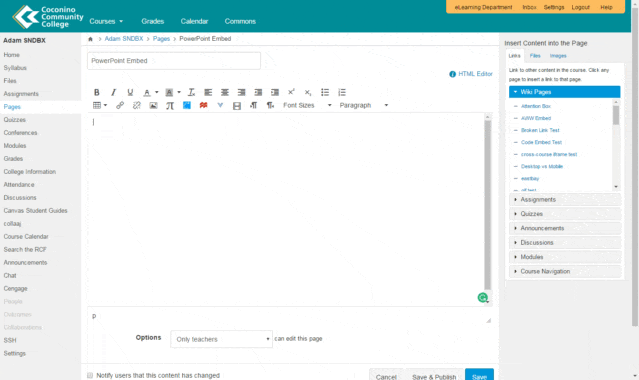
Step by step animation to show how to embed documents
Tags: HowTo
