3 Reasons Why You Aren’t Receiving Email from Canvas
- Your notifications are not enabled. Go to Account -> Notifications and click the checkmark boxes for all 3 types of notifications. It should look like this:
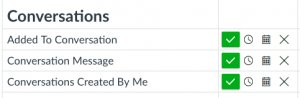
- You have an email rule set up to filter out non “@wpi.edu” emails. Canvas emails will come from the email address “notifications@instructure.com” Instructure is the company that created Canvas, so they are distributing all the emails that are sent within the system. You can still feel free to reply to that email address though, and it will get sorted to the right place.
- Your Spam folder or Clutter folder might be working overtime, especially if you’re forwarding your @wpi.edu email address somewhere else. If you delete enough emails from a certain email address as well, some email hosting providers will automatically begin marking them as Spam (Gmail, for example)! Check your Spam/Junk/Trash and then set up a rule to always allow messages from @instructure.com to go directly to your Inbox.
Bonus tip: Make sure you check your Canvas Inbox regularly- this is where copies of these emails also reside. If you have a small number in the top right hand corner of this icon, it means you have unread messages.

More information:
Tags: conversations, didyouknow, email, inbox, messages
