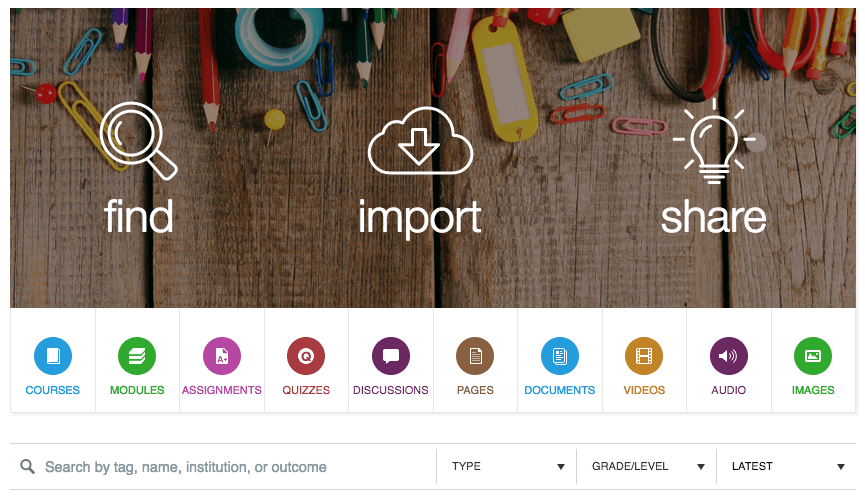Feature Spotlight: Canvas Commons
Canvas Commons is a learning object repository that allows you to find, import, and share resources with others.
What can I do with it?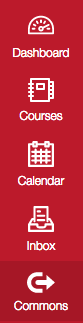
- Build a personal learning object repository that you can easily reuse from class to class
- Leverage resources in your own course sites shared from other Canvas users in the public repository
What kinds of items can be shared to Commons?
Assignments, modules, quizzes, pages, discussions, and a variety of document file types, videos and audio files (see supported file extensions)
Ok, so let’s add all the things!
You can add just about any type of object in your course site to Commons that you will then be able to reuse in future course sites. You may even share an entire course site (in your course site go to Settings -> Share to Commons).
1. Hover your mouse over an item that you want to store in Commons.
2. Click on the Gear icon
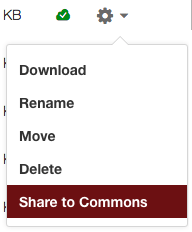 3. In the drop down menu, select Share to Commons
3. In the drop down menu, select Share to Commons
4. Input your desired Sharing and License information
a. You may share with yourself only (This is the default, leave all boxes unchecked)
b. You may share it with WPI
c. Share with a specific group (not part of a group? then you won’t see this option)
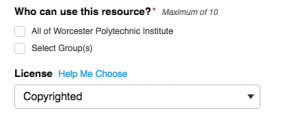
5. Select your desired content license (see license options)
6. Add metadata Title, description, and tags to help aid search function
7. Use the slider to indicate grades/outcomes (optional)
8. Click Share
Using materials from Canvas Commons in your own course
- Click on the Commons button on the left hand menu.

2. Type in the Search bar to find resources or click on any of the categories to browse

Tip: Use the filters to help narrow your search! There’s a lot to see out there.
3. Click on the resource you’d like to investigate further
4. If you like it, use the Import box on the right hand side to add it directly to your course, or click Download to save it to your computer for later use.
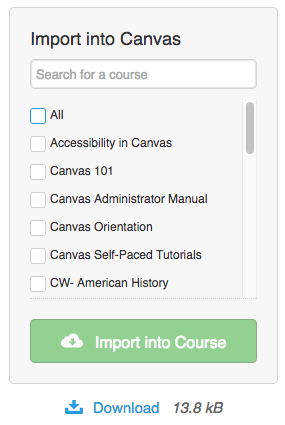
This is just scratching the surface of what Canvas Commons can do! Visit the Canvas Commons Guide to learn more!
Tags: commons, didyouknow, features, HowTo