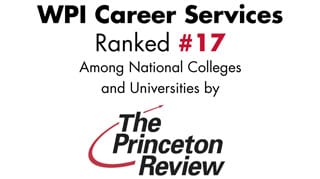Recruiter’s Toolbox: Handshake
The WPI Career Development Center is happy to announce that we switched to Handshake as our main career services management tool. We have been using Job Finder as our job posting and recruitment management platform but made the switch to Handshake on July 1. Handshake is a powerful, modern platform that enables employers to search for and manage relationships with top talent at universities across the country. Through your WPI Handshake account, you will be able to post jobs, schedule interviews, collect resumes, and register for events.
Thank you for your patience as we transition software platforms. This move is exciting for us as Handshake will provide you with more transparency in your recruiting operations, better user-interface, and cleaner integration with recruiting from multiple schools. We look forward to working with you and providing services in the new platform. As always, if you have any questions, contact our office at 508-831-5260 or employer@wpi.edu.
Instructions: Log into Handshake and Connect with WPI
To register for an account in Handshake:
- Visit wpi.joinhandshake.com and select “sign up for an account.”
- Click “Employer” from the three boxes that appear on the registration page.
- Fill out the requested information and check the box agreeing to the “terms of service” and “privacy policy.” Click “submit.”
- You will be asked if you are a third party recruiter.
- You will receive a confirmation email (to the email address provided) with a link enabling you to confirm your account. You won’t be able to proceed with the registration process until you confirm your account.
- When you click the link to confirm your account, you will be brought to a page providing a brief overview of Handshake. You can then connect with schools (step 3) by searching for a particular school (WPI) and clicking “request to connect” once you locate it. For users with an existing account, log-in and request to connect with WPI.
- Step 4 is where you need to connect your account with an employer profile in Handshake. Employer profiles are shared across the entire company and are visible to users on Handshake. Different divisions can be created and managed once you’ve connected or created your employer profile. If your organization is already using Handshake, search for it in the “Find your Company” screen and an approval request will be sent to the existing staff members for security purposes. This step helps protect your organization’s brand and reduces the number of fraudulent employers on Handshake.
- If your company is not using Handshake you can create a new company profile. Enter your company’s information and select “Create New Employer.”
- Once you have been approved at your company or created a new one, you can start using Handshake and connect with WPI talent.
Instructions: Post Jobs
To post a position in Handshake:
- Select the “Jobs” tab on the left side of the navigation bar. This will bring up the Job Postings page
- Select “New Job” in the upper right-hand corner.
- Once you’ve arrived on the job form, fill out the required fields, and select “Create Job” at the end of the form. We encourage you to fill out as many of the fields as possible to ensure the position shows up in as many searches as possible.
- You will be asked to fill in the Job Qualifications to match up with qualified students. Once you’re finished, hit “Update Qualifications.” This will bring you to the job summary page, where you can see all of the information you just entered.
- The new job has now been submitted for approval. The Employer Relations team will approve the posting request within 48 hours of submission.
Instructions: Request an On-campus Interview Schedule
Follow the instructions below to request an interview schedule:
- Selecting “Interviews” on the left-side navigation bar.
- To create and request a new interview schedule, select “Request Interview Schedule” in the upper-right corner of the page.
- Fill out all required fields.
- Types of Interviews Schedules:
- Room only: This option means you will be reserving slots in a specified room for interviews. Handshake will not be used for scheduling these slots.
- Preselect: With this option, you will set both an application period and a signup period. Once the application period expires, you will select primary and alternate candidates. When the signup period begins, the primary candidates will be able to sign up for an interview slot before the alternates.
- When finished, hit “Request Interview Schedule” at the bottom of the page. This will send the request to the Employer Relations team to create a new interview schedule.
- The Employer Relations team will approve the request within two business days.
Request an Information Session
- Click on “Events” in the left-hand navigation bar.
- Select “Request Event.”
- Input “Info Session” as the type and fill out the Event Name, Start & End Date, Description, and Host School (WPI).
- The Employer Relations team will approve the information session once space is reserved and will contact you if any additional information is needed.
Need more help? Visit Handshake’s Knowledge Base.
Need technical support? Contact support@joinhandshake.com on the login screen or click the “Help” button on the upper right-hand corner after logging in.