Pro Tip Tuesday: Cleaning up your Dashboard
When you are enrolled in or teaching many Canvas courses, you may customize the active courses you want to show on your Dashboard and Course List (under Courses). Courses you want to show on your Dashboard are called favorite courses. You can favorite any published course on the course list page to make it show on your Dashboard.
When no courses are favorited, the courses list automatically displays up to 20 courses alphabetically. However, once you have selected at least one course as a favorite, only your favorite courses will appear in the Courses list.
Please Note: Courses are always listed alphabetically; you cannot reorder your courses manually.
How do I do it?
Click on Courses > All Courses
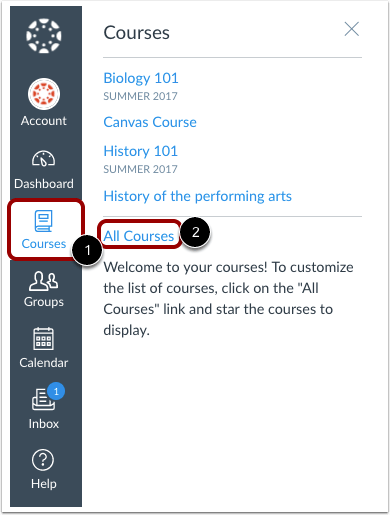
Click the star icon to select a course as a Favorite. Courses with filled stars indicate that it is a Favorite

This page will automatically Save your changes
Click on Dashboard to view your favorite courses
That’s it!
Any questions, feel free to email canvashelp@wpi.edu and we’d be happy to help 🙂
Tags: didyouknow, HowTo
