Pro Tip Tuesday: Use Canvas Commons to Publish Content to Multiple Courses
Commons is a learning object repository that enables educators to find, import, and share resources with the public (or within their institution). Want to learn more general information about Canvas Commons?
Did you know you can share resources from your course site to the Commons just to yourself for use in multiple (or future) courses?
Many kinds of resources can be stored in Commons for easy re-use and distribution to your Canvas courses. These can be Canvas created resources like assignments, quizzes, or Modules (or even entire courses!), or uploaded materials like files, pictures, and documents.
To upload something to Commons, click the gear next to the item (1) and choose Share to Commons (2) from the drop down menu.
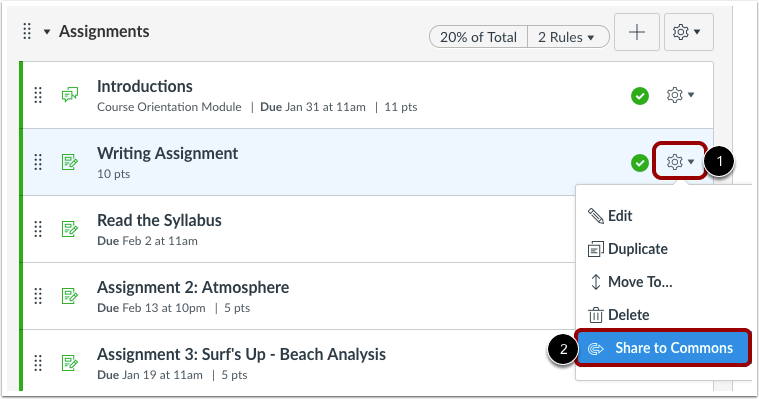
Next, you will be prompted to choose a sharing option.
To share the resource privately (with only yourself) leave the boxes unchecked.
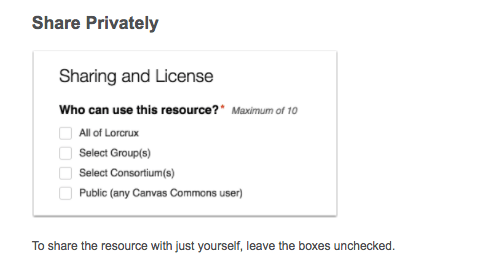
For more information on alternate sharing and license options, visit Canvas’ guide to sharing via the Commons.
After filling out the prompts, click Share. It may take a few minutes to process before the resource becomes available.
Now, how do I get my resource into multiple courses?
Click on Commons from the global navigation menu on the far left.
In the top navigation, click on Shared.
Choose the name of resource you would like to import from the list.
Locate the import box on the right-hand side.
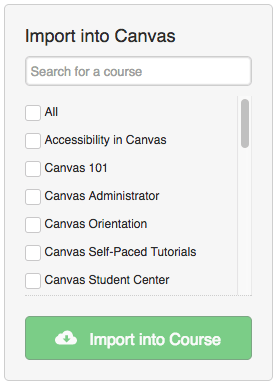
Click the checkboxes to specify each course you would like to import the resource into.
Click Import in Course.
That’s it!
For any questions about using Canvas Commons, contact canvashelp@wpi.edu.
Tags: didyouknow, HowTo
