Pro Tip Tuesday: Create an Extra Credit Assignment
Did you have a student go above and beyond in class? Do you have a menial but nevertheless important task that you want to “encourage” your students to complete? Good news! There’s a couple ways you can grant extra credit to students in Canvas.
- Create a new assignment out of ‘0’ points. Then, give the students who completed the extra credit the desired number of points out of ‘0’.
If the points are associated with a tangible item due, you can create an “Online” assignment under “Submission Type” for them to submit via Canvas.
If it is more ambiguous, you can create a “No Submission” assignment, and then no drop box will be associated with the grade.
If it is something the student will turn in in class, create an “In Class” assignment.
2. Append additional points onto an existing assignment. Even if a student got, for example, a 30/30 on the assignment, you can grant them 35/30 points for the assignment to reflect the extra credit. You can do this directly in Speedgrader as well.
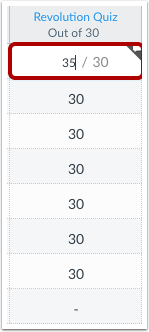
Grant extra points directly in Gradebook
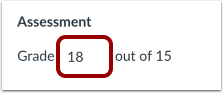
Grant extra points in speedgrader.
3. You can also add Extra Credit using a rubric.
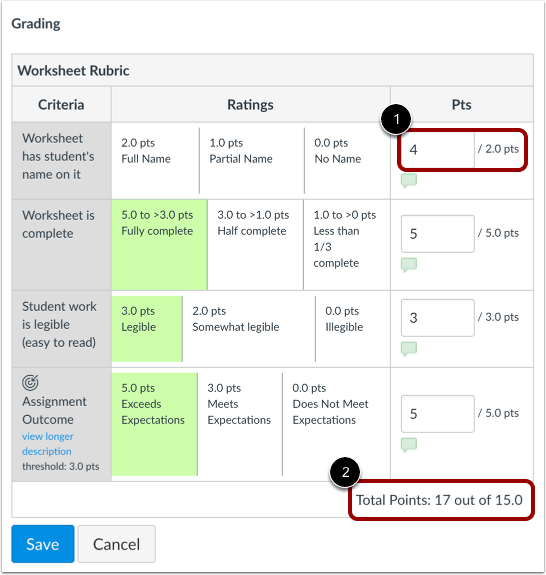
Please note: If you use weighted assignments or grades, please review these instructions for how to add extra credit to weighted assignment groups.
If you have any questions about the different ways to grant extra credit in Canvas, feel free to stop by the ATC-TTL office in the library or email us at canvashelp@wpi.edu.
