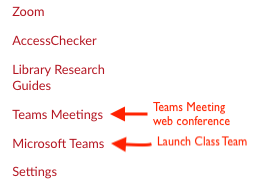Introducing the new Canvas and Microsoft Teams integration
New this Fall! (We’ve been waiting all Summer for this!) Microsoft and Canvas have developed 2 new Canvas apps to connect the conferencing tool Teams Meetings and collaboration tool Teams, and make them super simple to sync up with your existing Canvas course site. An update to the existing OneDrive LTI app is coming soon.
What does the Microsoft Teams Meetings app do?
Allows educators to utilize the video conferencing feature of Teams to create meetings for their classes. Educators can access an agenda view of all their meetings directly within Canvas.
Step by Step Demonstration of Teams Meetings LTI
What does the Microsoft Teams Classes app do?
Helps educators and students easily navigate between Canvas and Teams. Users can access their class teams associated with their course directly from within Canvas. Sync your Canvas roster with Microsoft Teams to automatically populate a new Team with your students.
What are some educational uses of Teams Classes?
How to Create a Team from a Canvas Roster
Each of your courses may have a Team associated with them. If you have a cross-listed course, please contact us at canvashelp@wpi.edu to merge your sections (if desired) before generating your Team.
- Go to your Canvas course site.
- Click on Settings.
- Click on Integrations.
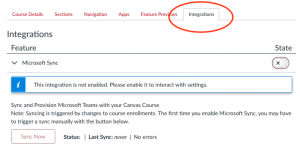
- Click the toggle next to Microsoft Sync to enable it (it should turn green and display a checkmark).
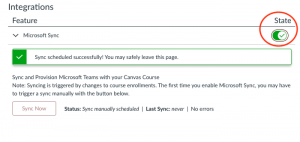
- To add your class roster, click on Sync Now.
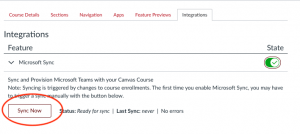
- Syncing is triggered by changes to course enrollments, there is no need to do this manually but you may initiate a Sync manually if desired.
- This will run for a few minutes, you may leave the page.
- A new team will be created in an unpublished state (only owners such as Teacher or TA roles will be able to see it).
- When you’re ready to grant students access, go to your new Team in the Microsoft Teams application and click Activate.
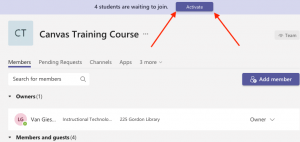
Faculty and students can access directly from the Canvas course site
If you have any questions about using Teams or Meetings, please contact hub@wpi.edu. Happy Meeting!
Tags: features, HowTo, integrations, meetings, microsoft, online, teams, updates