Did You Know? Canvas Gradebook CSV Export (with some exciting updates)!
Are you a Microsoft Excel pro? Do you live and breathe spreadsheets with complicated functions and formulas? Then this pro tip is for you!
Canvas has the ability to export your course Gradebook to Excel and then allows you to import the CSV back into Canvas for students.
Some of the benefits of this are:
1) Perform more complicated spreadsheet functions
2) Be able to work offline and out of the web browser
3) Keep an archive of student grades at a specific point in time
How to do it?
Click the Actions menu [1], then click the Export link [2].
When the export is completed, Canvas will download the CSV file automatically to your computer.
To import a CSV back into Canvas, click the Actions menu, then click the Import link.
Recent Updates to Gradebook Exports
Split Student Names
The Gradebook View menu in individual courses now displays the Split Student Names option, which displays student names as last name first.
When student names are split, the Last Name column can still be sorted by type and order and supports secondary info.
Split names are respected and displayed in the Gradebook CSV export.
If a user has a preferred name that is different from their legal name, the legal name will be displayed.
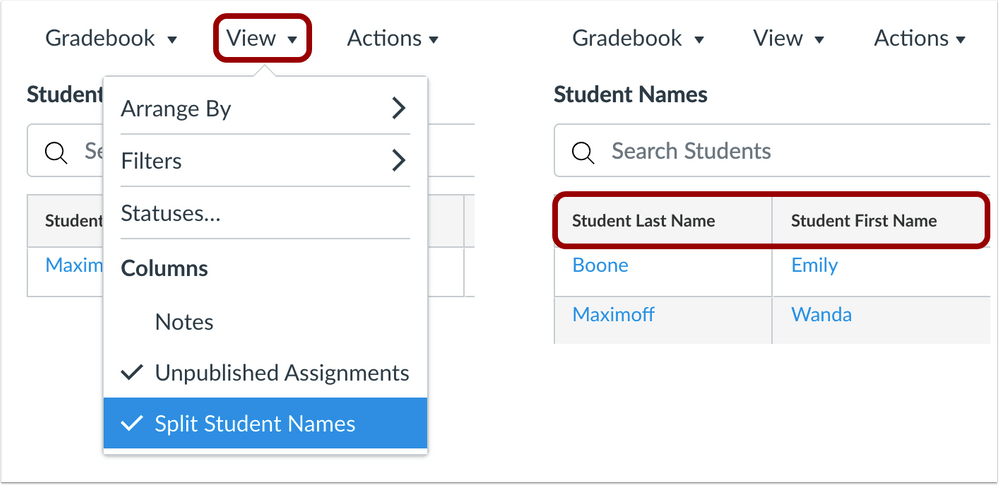
Import Final Grade Override
The instructor can now use the CSV export file to enter and upload final grade override scores.
As with other CSV changes, changes to the final grade overrides column display in the import confirmation page, which allows instructors to verify the final grade override scores before they are uploaded to the Gradebook.
Changes to final grade override scores also reflect in the Gradebook history.
Note about Total Score and Current Score columns in Gradebook CSV Export
The Total Score displayed in the Gradebook reflects each student’s score at the time of viewing, taking into account whether the instructor has hidden assignment scores, assignment due dates, etc.
The CSV download includes read-only columns for current and final scores.
Current score reflects the total while ignoring unsubmitted assignments, and the final score counts unsubmitted assignments as zero.
Assignments with hidden scores are unposted grades and shown in separate columns for unposted current score and unposted final score, respectively.
If you have any questions about using Canvas Gradebook, please email us at canvashelp@wpi.edu.
Additional Resources
Tags: canvas, didyouknow, export, gradebook, grading
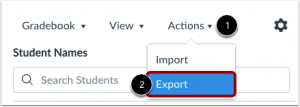

Thanks so much! Sorry, but would you be able to import just a column of grades, perhaps just say the ‘final lab grades’ or something like that?
Hi Dana,
You can import a custom grade column for something that will not be “submitted through Canvas.” You’ll need to make a couple modifications in Canvas after (to make sure it does not count towards final grade, and hide the Canvas generated final grade column). It might be less work to utilize the “Override Final Grade Column” in this article since it can be Exported/Imported. This is a good overview if you wanted to upload a custom column: https://tuftsedtech.screenstepslive.com/s/18992/m/73355/l/884414-how-do-i-create-gradebook-columns-from-a-spreadsheet-import
-Lindsey