Pro Tip Tuesday: Using Canvas Calendar like a pro
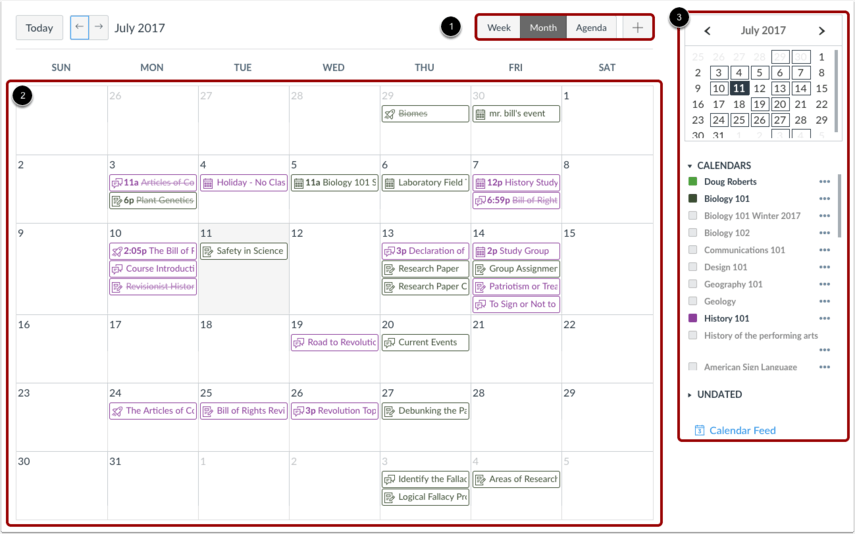
In the left hand-menu of Canvas, click the Calendar icon to launch the Calendar.
The calendar displays all Canvas courses in which you are enrolled in a color coded system. You also have a personal calendar where you can add events or assignments only you can see. You can view calendar as Week, Month, or Agenda view (1). By default, it will appear in Month view (2). On the right hand side, click the colored squares to hide or show events or assignments from specific courses. (3)
Use the Calendar like a Pro:
1) Add new Assignments or edit existing Assignments for all of your classes in one place
2) Click and drag Assignments to edit the due date for the assignment globally
3) Set up repeating events (not available for assignments)
4) Create a sign-up sheet for virtual or on campus Office Hours
5) Add iCal feed to your Exchange or other external calendar
Tags: didyouknow, features, HowTo
