Pro Tip Tuesday: How to quickly deal with “undated” assignments
Do you have a lot of assignments in your Canvas course that don’t have dates associated with them? You can easily organize and add due dates to your assignments using Canvas’ Calendar tool! Due Dates are a really useful tool for your students in Canvas. By providing due dates for assignments, students will receive reminders on their “To Do List” stream.
- Enter your Canvas course from the Dashboard
- Click on View Calendar from the course Home Page or from the Calendar icon in the Global Navigation Bar on the left
- In the right hand menu, select the course you want to check Due Dates for
- Any assignments without a Due Date will appear in the UNDATED area
- Just drag and drop the assignment to be changed from the UNDATED area to the proper date on the calendar!
- The Due Date will update for this assignment automatically throughout your course site.
Check out the short video below to see how this is done:
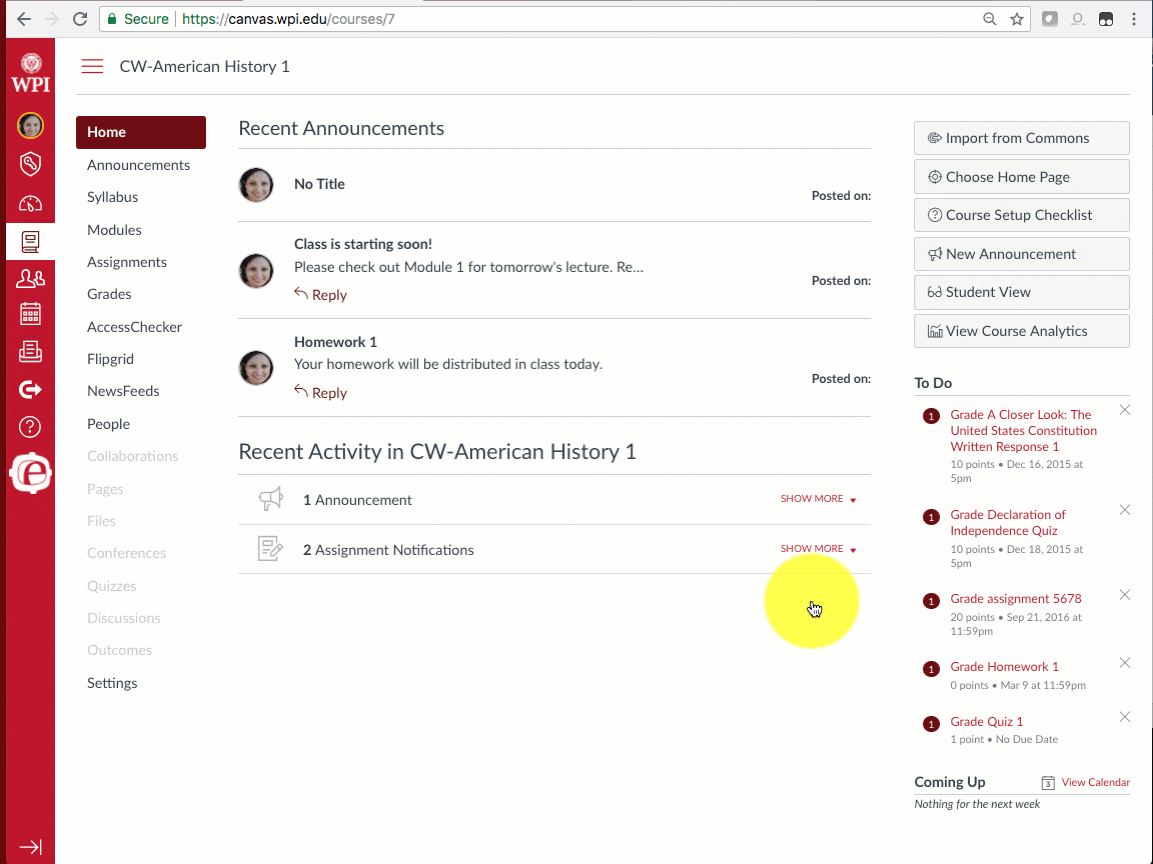
Tags: didyouknow, HowTo
