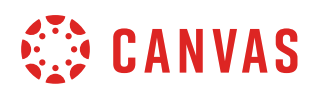Add Pronouns in Canvas
Name and personal information at WPI
When you start at WPI (in any role- student, faculty, or staff), your name is imported into Canvas from Banner/Workday. However, you may edit your name in Canvas and this will not be overwritten as long as your account remains active and in good standing.
If you take leave from the university or have a change in your status, you may need to change this information in Canvas when you return if it differs from what you see in Banner/Workday.
Canvas Settings
Here’s an overview on how your personal information is stored and displayed in Canvas. To access or edit this information, click on Account > Settings. Click Edit Settings to make changes.
- Full Name is used for the Gradebook and Grades pages, Chat, People, and Banner/Workday imports.
- Display Name is how other users will see your name in Announcements, Conferences, Conversations, and Discussions.
- Sortable Name defaults to your last name, first name and appears in sorted lists so admins can search for it.
- Pronouns display after your name in various areas throughout Canvas (optional)
- Default Email can be set when you have multiple Notification email addresses associated with your account.
- Language can be set to your native language and is the language you want to use in Canvas (does not apply if an instructor sets a specific language for a course).
Canvas Pronoun Display Options
Personal pronouns display after your name in various areas in Canvas, including:
- Comment Fields
- Discussions
- Inbox
- People Page (Course and Groups)
- User Navigation Menu
- User Profile Page
- User Settings Page
Pronouns Available in Canvas at WPI
- none
- she/her/hers
- he/him/his
- they/them/theirs
- ze/zir/zirs
- hy/hym/hys
- xe/xem/xyrs
- ask me
We can customize what pronouns are available in Canvas at WPI. If you don’t see your pronouns, please contact us at canvashelp@wpi.edu and we can work with the Office of Diversity and Inclusion to make adjustments.
If you have any questions about how your information displays in Canvas, please contact canvashelp@wpi.edu. If you have questions about how your information displays in any other university IT or Registrar services, contact its@wpi.edu.