New feature spotlight: Calendar
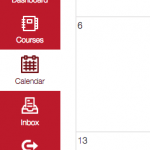 Canvas’ Calendar tool helps you and your students keep track of important events and assignments. The Calendar is designed to highlight user-related and course-related information such as Assignment deadlines and Due Dates.
Canvas’ Calendar tool helps you and your students keep track of important events and assignments. The Calendar is designed to highlight user-related and course-related information such as Assignment deadlines and Due Dates.
Click the Calendar icon in left-hand navigation to get started.
Here you will see the calendar month with the event and assignments for all of your courses.
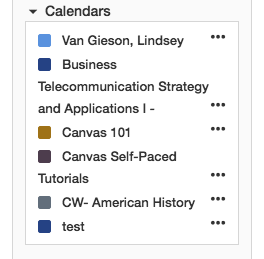
In the sidebar you will see calendars for your courses and groups. Each course and group has a coordinating color. Click the color box next to the course or group name to filter your calendar.
Every user also has a personal calendar. This is where you can add your own personal reminders and events to help you stay on track.
At the top of the page, you may 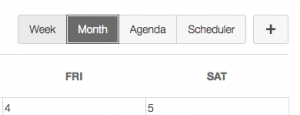 change the view of your calendar to Week, Month, Agenda, or Scheduler. In Agenda, you may view all of your calendar items in the order they are due. Scheduler allows you to have students sign up for appointments.
change the view of your calendar to Week, Month, Agenda, or Scheduler. In Agenda, you may view all of your calendar items in the order they are due. Scheduler allows you to have students sign up for appointments.
To advance the calendar to the previous or next dates, click the arrows at the top right hand side of the page.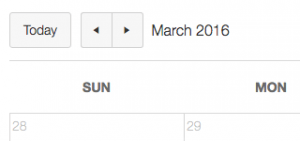
You may add Events and even Assignments directly to your calendar. When you add an assignment to your course’s calendar, a gradebook column will automatically be created in that course and to the course’s Syllabus page.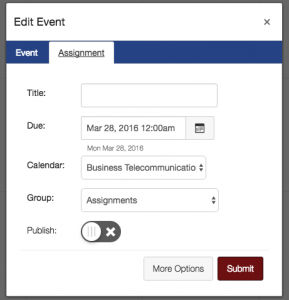
Pro tip: To change the due date of an already published assignment, simply click and drag the item to a new date on the calendar. These changes will be immediately available on the Assignments page and the Syllabus.
You can also subscribe to a calendar feed in iCal, Outlook, Yahoo, and Google. Click the Calendar Feed link in the bottom of your sidebar. Copy and paste the link into the calendar app that takes feeds.
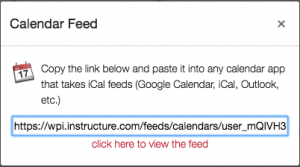
Tags: features
