Pro Tip Tuesday: Grant students extra time on a quiz or test
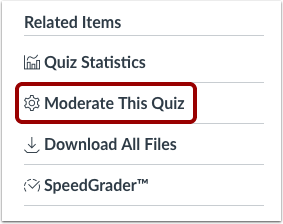 Occasionally, you will need to grant a student extra time when taking a quiz in Canvas. To do this, follow these steps:
Occasionally, you will need to grant a student extra time when taking a quiz in Canvas. To do this, follow these steps:
- Open Quizzes
- Click the name of the quiz
- Click on Moderate This Quiz (either in the right hand column, or beneath your list of quizzes)
- For one student, locate the student and click on the pencil icon to edit their attempt.
- For multiple students, click the checkboxes next to their name, then click on “Change extensions for n Selected Students”
- Type the number of extra minutes in the Extra Time on Every Attempt field.
- If the student is currently taking the quiz, you may extend the quiz time by clicking on the clock icon.
- Canvas will show you the start and end time.
- In the minutes field, enter the number of extra minutes you want to grant to the student, then click the Extend Time button.
Additional Information
Tags: didyouknow, HowTo
