Pro Tip Tuesday: Tracking in-Class assignments, quizzes, and other things in Canvas Gradebook
If you teach primarily face-to-face classes but still want to keep a comprehensive gradebook online in Canvas, this post is for you!

While online assignment submission and online quizzing in Canvas is great, sometimes it just makes more sense to have students do work on paper. The problem that arises, is then your Canvas gradebook does not accurately reflect the students’ grades because in class work is missing!
This is solved by utilizing Canvas’ Assignment tool. But instead of choosing “Online” as the submission type, the selection of which automatically attaches a dropbox for online submission, you’ll choose “On Paper.” See below:
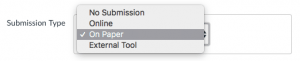
The “On Paper” selection will create a record of this assignment in Canvas, and also create a column in your gradebook automatically. But, because there will be no place for students to submit anything (and it will remind them by listing “On Paper” in the description), this helps lessen any confusion they may have about how to turn in said assignment. Make sure to click Save & Publish when you’re finished to see the new column in your gradebook. **Don’t forget that unpublished assignments do not get columns in gradebook.
That’s fine for papers and homework, but how do I address a pop quiz, or other type of in class exam?
The process is actually the same! Again, in Canvas’ Assignment tool- choose “On Paper” as the submission type. For the title of the Assignment, you can type in “Quiz” or “Test” appended to the name to help differentiate it from other types of assignments. Then when finished, click Save & Publish.
You can do this for all kinds of non-traditional assignments- like Participation or Attendance! For these types of grades, just create a new Assignment, and select “No Submission” as the type. As long as you remember to Publish it, you’ll get a new gradebook column.
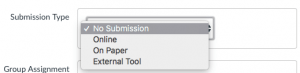
Now, in Grades you’ll see all your new columns!
Any questions? The ATC-TTL team is happy to help you, just email us at atc-ttl@wpi.edu or stop by to see us in GL225.
Some tangentially related resources…
Add columns to gradebook
Hold student grades until end of term (mute assignments)
Hide Total Score
Give extra credit
Tags: didyouknow, HowTo
