Pro Tip Tuesday: Make a web link open in a new window
Canvas wants to be your friend. But sometimes, Canvas is that one friend who offers advice when you don’t really want it. It means well.
So, you set up a Module called “Helpful Web Resources” and add in your links one by one using Canvas’ default setting. By default, your friend Canvas wants to open all the web links you provide for your students “inside” of Canvas so your students don’t go off into the void and forget what they were working on. As I said, it means well.
But then this happens:

You may notice in my set of Modules picture below, that some links are “red” and some are “black”:
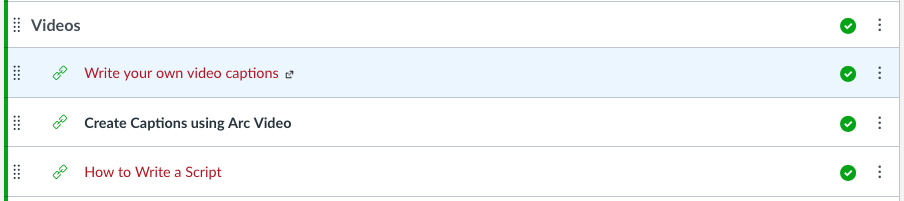
The “red” colored links are set to open in a new browser window, and the “black” links will open inside of Canvas, and potentially not work (like the example above).
This is because Canvas can’t open non-secure links- that is, web links that have the http without the “s” at the end. (http:// vs. https://)
To keep this from happening, we recommend having all web links open in a new browser tab or window. It’s only one extra click when setting up your web links (just do step 3), and easy to convert your existing links as well.
Here’s how to do it:
- In a link that’s already created, click the “3 dots” on the right side (options menu)
- Select Edit from the menu that appears
- Click the checkbox for “Load in a new tab“
- Click Update

That’s all for today! If you have any questions about this or anything else Canvas related, email us at canvashelp@wpi.edu.
Tags: best practices, canvas, didyouknow, HowTo, lms, modules, web links
