Tag: tips and tricks
Pro Tip Tuesday: Get notified about broken links in your course site
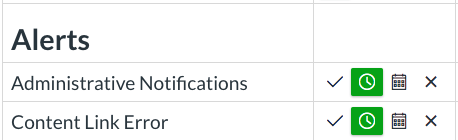
Something new to Canvas this year is the ability to be notified via email about broken links in your course site. On your Notifications page, under the Alerts header, locate the Content Link Error notification. You can choose to receive emails right away, in a daily digest, in a weekly digest, or never. This notification is […]
Pro Tip Tuesday: Publish all items in a module
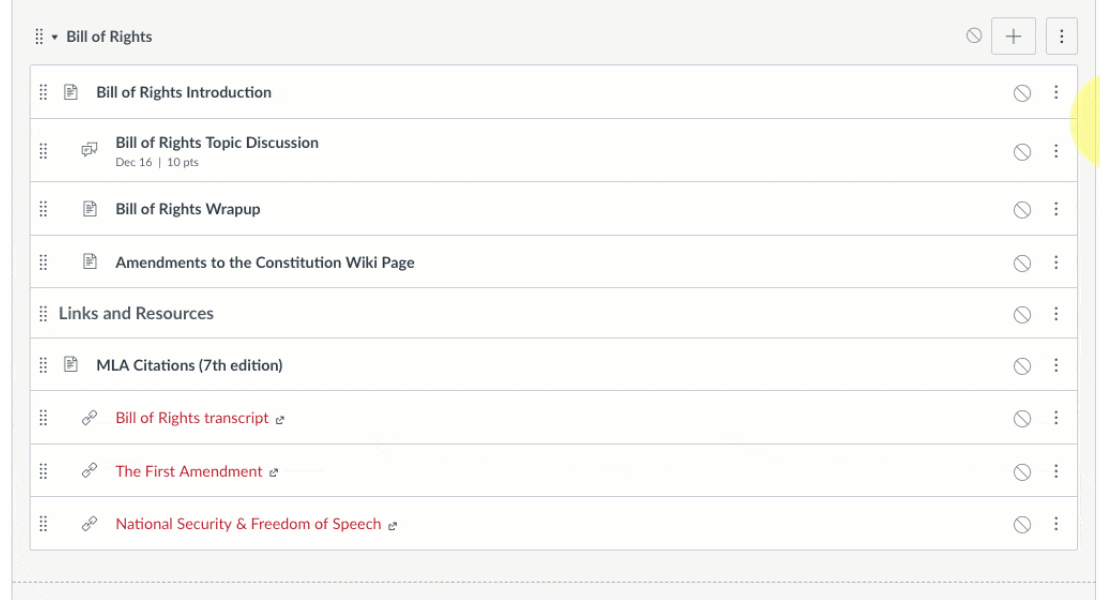
Did you know in Canvas if you publish a Module, it will Publish all the items under that Module automatically? Here’s how! Go to your Modules page in Canvas Click the “no” symbol next to the module name Then sit back, and watch the magic happen!
Pro Tip Tuesday: Renaming your documents in Modules
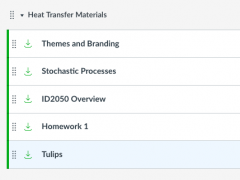
Did you know that Canvas allows you to set a display name in your Modules for your uploaded documents? The display name will show in your Module, but will retain the original given filename for your records. With just a few clicks, you can easily change your Modules page from this: To this! Here’s how […]
Strategies for delivering your course materials in Canvas

When moving to a new system, there’s always going to be a few things that don’t quite match up one-to-one with the way they worked before. One example in Canvas is Modules. Our myWPI system had a structured folder system where you could have folders within folders within folders, but unfortunately in Canvas- this is […]
New Feature Spotlight: Customize Your Course Navigation
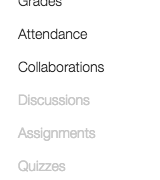
If you’ve been using Canvas for a few months, or even if you’re brand new to it- you probably have noticed your course navigation (which appears on the left side of your course site) is a bit static. This is because Canvas provides the same course navigation for everyone! Ensuring that from course to course, […]
Bulk Uploading and Importing
One of my favorite features in Canvas is actually one of the simplest ones! Bulk Importing! If you have folders upon folders of content for your courses stored on your computer, it’s really easy to get it into your Canvas course site. Importing your content – Method 1 In Canvas, go to Account -> Files -> […]
