Pro Tip Tuesday: Using Microsoft Teams in Canvas
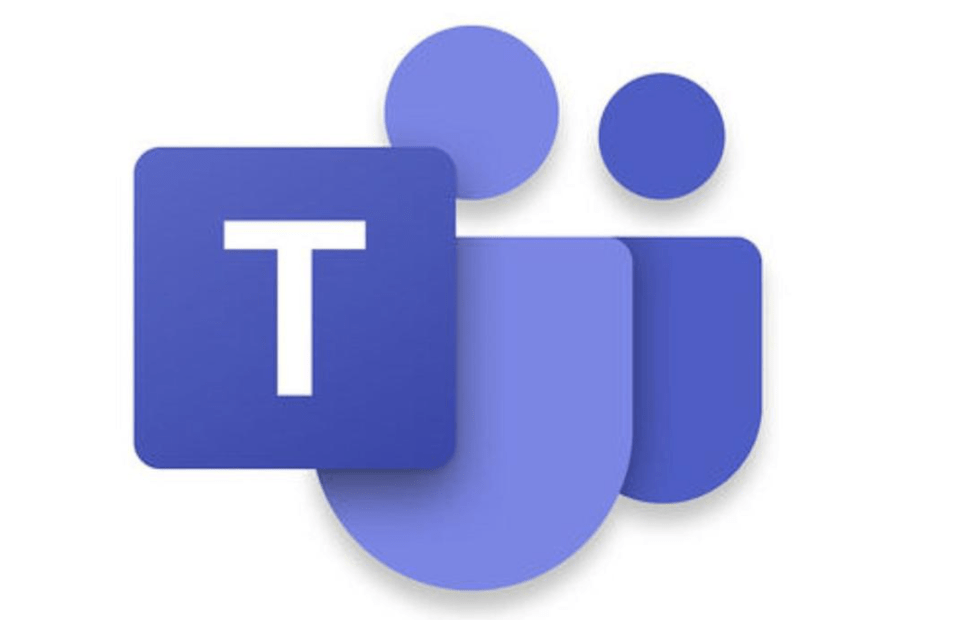
Did you know Microsoft Teams is integrated in Canvas? Back in March, Microsoft introduced a Teams app for Canvas. Since then, they’ve added a bunch of new features in to make remote teaching and learning easier.
In this post, we’ll talk about new features that are available now, as well as features that will be released over the next few months. Microsoft is rolling out updates every few days, you might see something new each time you log in!
Want to learn more? Download this Teams Quick Start Guide from Microsoft.
How to I access Teams?
You can launch Teams in Canvas through the Rich Content Editor, or outside of Canvas by using the app on your computer, tablet, or phone, or by going to https://portal.wpi.edu.
Here’s some of the new and notable features they’ve added:
Group chat size increased to 250
More room for everyone, get a large group chat going with up to 250 participants. By the end of June, the cap will be 300 participants.
Download a participant report in a Teams meeting
We are often asked how to take attendance or confirm who joined a web conference. You may now download a participant report of who attended your Teams meeting, found in the roster view that includes join and leave times for participants. Please note: This feature is only available within the meeting while the meeting is active. Available on desktop (Windows and Mac) and the web.
Raise your hand in a meeting
Have a question or comment but don’t want to interrupt the person speaking? Let people know you have something to say with the new raise hand feature in Teams. While in a meeting, select the  in your control bar. This will place a gold hand icon on your video feed to let the rest of the attendees know that you’d like to speak.
in your control bar. This will place a gold hand icon on your video feed to let the rest of the attendees know that you’d like to speak.

Customize your background
Whether it’s outer space or your favorite cartoon living room, try out customized backgrounds in your next video call. Learn how at Change your background for a Teams meeting.
Book appointments and online visits with Bookings
The Bookings app in Teams offers a simple way to schedule virtual appointments, like office hours. Bookings are helpful to schedule individuals for specific times. To create “open sign ups” you can continue to use the Appointment Groups tool in Canvas.
Meetings can display 9 video streams
Teams currently can display up to nine video streams at a time in meetings joined via the desktop app. By the end of June, it will be able to display 7×7, or up to 49 video streams simultaneously.
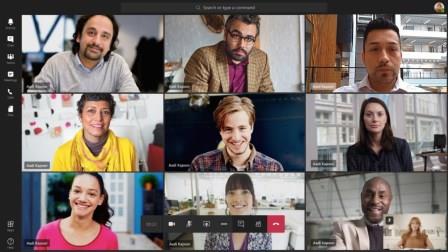
End the meeting for everyone
Meeting organizers, you now have the option to end your meetings for all participants. If you’re a teacher, for example, this is a great way to make sure your students don’t hang around in your virtual classroom after you’ve left. To end an in-progress meeting, go to your meeting controls and select More options  > End meeting.
> End meeting.
What features are coming soon?
Enriched classroom meeting experience:
- 7×7 video support on desktop (see 49 people at once) –Preview starting in late June, coming this fall
- Only Educators can start the meeting – Students must wait in the lobby – Coming this summer
- Breakout Rooms – Coming this fall
- Meetings attendee limit increasing from 250 to 300 – Rolling out in June
Tags: apps, collaboration, didyouknow, features, integrations, microsoft teams, teams, web conference
