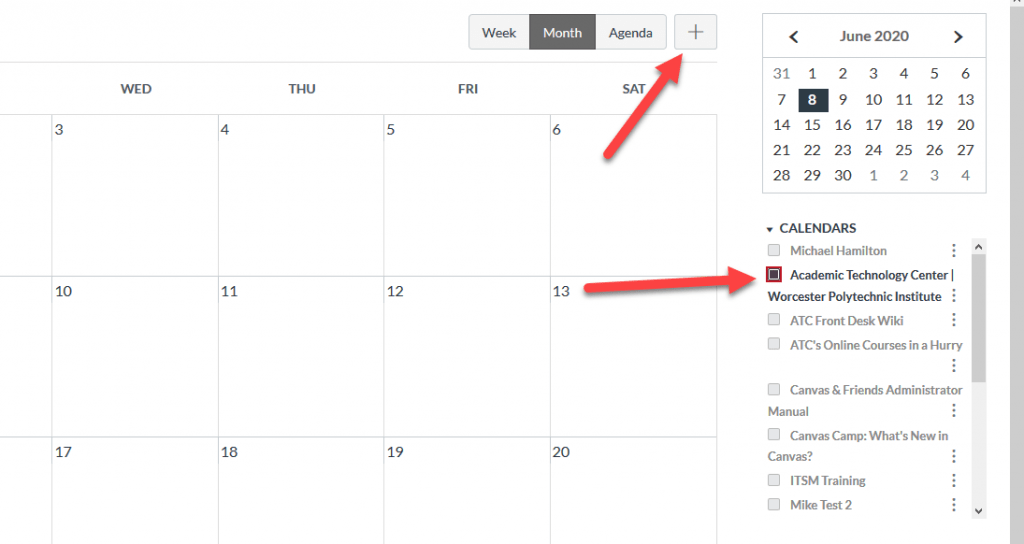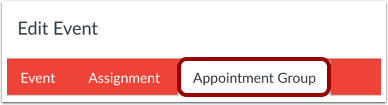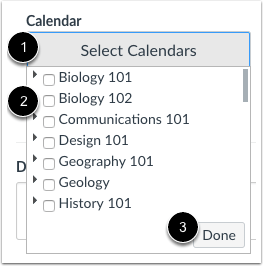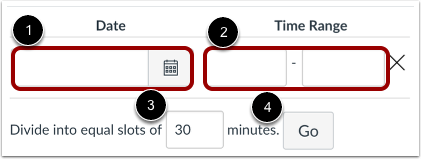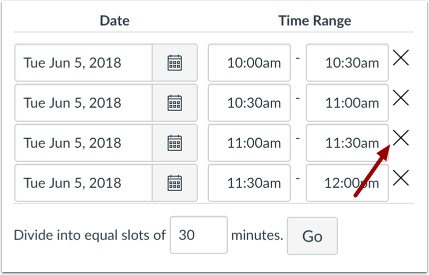Teaching remotely can pose challenges for how to schedule traditional office hours with your students. Canvas’ Calendar tool has a feature called “Appointment Groups” where you can create a sign-up sheet for blocks of time so you can avoid Zoom “traffic jams” where many students show up at the same time for office hours.
Here’s the instructions on how to do it, the caveat being you can’t really create a “reoccurring” appointment week to week, but it is really easy to add in additional dates.
- Click on the “Calendar” button within the Global Navigation.
- Choose a Calendar and Click on the “+” button in the top right corner.
- In the box that pops up, click on the “Appointment Group” tab.
- Name of your office hours and Set a location (or put Zoom URL)
- Select one or more class calendars for this office hour to be available.
- Set the date and time for the appointment. If you would like to different date and time ranges, you will need to pick each date and time as there is no reoccurring option. Once you click to input the time, another date range will appear.
- You can select how to divide the hours chosen. You will be able to view all the slots once you click “Go” and will have the option to delete some of these increments if necessary.
- Optional settings include limiting the amount of participants per slot, allowing students to see who has signed up for each time slot, and limiting the amount of slots per participant.
- Enter optional details about the office hours.
Click “Publish” to make it visible to students.