Tag: protip
Tech Tuesday – Add Recent Announcements to Canvas Home Page
No matter what home page you use on your Canvas site, you have the power to add your most recent announcements to the top of the page! Here’s how: Click on Settings in your Canvas course site Scroll all the way down, click on the more options link Click the check box for Show recent […]
Pro Tip Tuesday – All About Images (and gifs too!)

For today’s Pro Tip Tuesday, let’s talk about adding images to Canvas! Depending on the course you’re teaching, you may need images in your Canvas course site for a variety of reasons. A profile photo Charts, graphs, maps Art Just for fun (yeah, gifs!) There’s a few ways to incorporate images into your course site. […]
Pro Tip Tuesday: Get notified about broken links in your course site
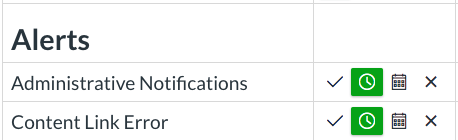
Something new to Canvas this year is the ability to be notified via email about broken links in your course site. On your Notifications page, under the Alerts header, locate the Content Link Error notification. You can choose to receive emails right away, in a daily digest, in a weekly digest, or never. This notification is […]
Pro Tip Tuesday: Delay Posting of Canvas Announcements

Today’s time saving pro tip is what I would consider to be part of “Canvas’ Greatest Hits Collection,” if they had one. The general knowledge is that posting Announcements in your course is a really easy way to broadcast important information to your entire class. But here’s a really cool thing about Announcements that you […]
Pro Tip Tuesday: The Low Down on Graded Discussions

You’ve probably tried out the Discussion tool in Canvas before, but do you know about all the settings available? Here’s a few things you might not know: You can require students to post before seeing other students posts, but you may want to lock down additional settings. If you require students to post before they […]
Pro Tip Tuesday: Everything is Wiki-fied

Did you know that all Pages in Canvas are wikis (aka editable by everyone)? The Pages area in Canvas is great for collecting resources and creating content in your Canvas site. However, it can also be a collaborative “wiki” space for you and your students. It even records all revision history just like Wikipedia. To […]
Pro Tip Tuesday: Create clickable images using Link to URL
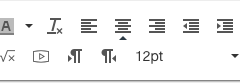
The Rich Content Editor in Canvas has a ton of tools for you to create custom pages that are unique to your course site. Here’s a tip for one of these tools that you might not have known about. The Link to URL tool (the chain link icon in the toolbar). You can create clickable images […]
