This fall you may notice a new change in the eClassrooms on campus –
Windows 7!
The IT department has been actively deploying Microsoft Windows 7 to the campus computer labs and E-Classroom instructor workstations with the goal of completing the task by A-term 2010. Windows 7 offers a similar windows environment to Vista with some added functionality and enhancements.
One of the first enhancements that we noted was the addition of a Log off button. When logging off of a new Windows 7 computer just click the Windows icon in the lower left hand corner of your screen and click Log off!
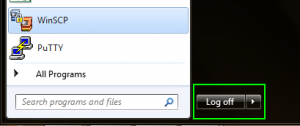
While this is a handy new feature, Windows 7 is full of keyboard shortcuts that you may find useful in the classroom such as:
Window Management:
- Alt + Tab: Scroll through open windows or programs. While holding down the Alt key, keep hitting Tab until you see the window you want to switch to. Then let go and it will open for you.
- Drag window to the top: Maximize
- Drag window left/right: Dock the window to fill half of the screen.
- Shake window back/forth: Minimize everything but the current window.
- Double-Click Top Window Border (edge): Maximize window vertically.
General:
- Win+P: Adjust presentation settings for your display.
- Win+(+/-): Zoom in/out.
- Win+ D shortcut: Minimize all open windows to show desktop.
You may also find this handy visual guide from Microsoft useful:

For a full list of Windows Keyboard shortcuts please see: http://windows.microsoft.com/en-US/Windows7/Keyboard-shortcuts
To learn more about Windows 7 see: