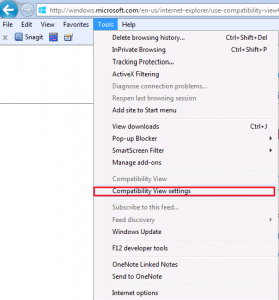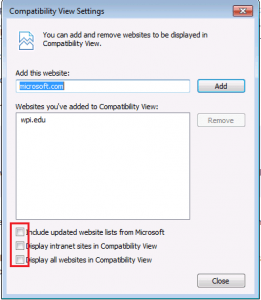If you’re an Internet Explorer 11 user, you may have noticed that myWPI has the occasional tendency to look, well, odd.
If you’re seeing errors like these scrollbars, or perhaps encountering other errors in Internet Explorer where things aren’t displaying or working correctly, you may need to turn off Compatibility Mode!
Compatibility mode is a special feature in Internet Explorer 11 that allows you to view web pages as if you were using an earlier version of Internet Explorer. Usually, this feature is only automatically enabled on sites that need to use it, but sometimes, it can get turned on by accident. When it’s turned on, as indicated by the blue icon below:
…you’ll need to turn it off! The quick way to do this is to click the blue icon. Your page will reload, and you’ll be out of compatibility mode! (The icon will turn gray as a result.)
You can also change your Browser settings to permanently notify Internet Explorer that myWPI should not be run in compatibility mode. To do that, click Tools -> Compatibility View Settings.
You’ll see a new window open up. It should look like this:
From here, click on the names of any sites that look like myWPI or are WPI related, then click Remove. In addition, confirm that the three check mark boxes (highlighted in red) are not checked off.
If you encounter any problems with Compatibility Mode or with myWPI, you can always contact the helpdesk with a request!