It’s the last day of Pride Month, and so I’d be remiss to leave out a great new feature that Zoom added earlier this month–adding your pronouns to your Zoom profile!
The first thing you’ll need to do is update your Zoom client to at least version 5.7. Instructions on how to do this can be found here:
https://support.zoom.us/hc/en-us/articles/201362233-Upgrade-update-to-the-latest-version
Next, log in to the Zoom portal via https://wpi.zoom.us/ and click on Profile. This is actually the same process that you can use to change your display name, which I covered in a previous post! You can edit your profile information via the Edit button on the right, and can fill in your pronouns in the provided blank.
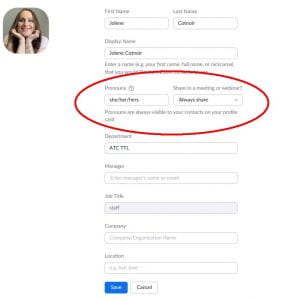
Your pronouns will then appear in Zoom meetings alongside your name in most areas. If you chose the option to do so, you’ll also see a small pop-up when you join a meeting asking if you’d like to share your pronouns.
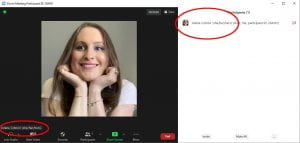
As an openly queer trans woman who has changed her pronouns and name while working here at WPI, it brings me great joy to see the amount of support I have at this institution. If you’re comfortable sharing your pronouns via Zoom, I highly recommend doing so! It shows solidarity with all sorts of gender-diverse people in our school community, and helps you communicate your own identity to those you’re meeting online. I’ve added some resources below that you can check out if you have further questions!
- You can find out a bit more about your options using this tool via the Zoom support page, here:
https://support.zoom.us/hc/en-us/articles/4402698027533-Adding-and-sharing-your-pronouns - …and via their own blog post, found here!
https://blog.zoom.us/zoom-pronoun-sharing/ - If you’d like a quick primer or shareable resource on why listing your pronouns online are important, check out this link for a good resource:
https://www.mypronouns.org/what-and-why - If you’d like to add your pronouns to your Canvas profile as well, please see the instructions below:
https://community.canvaslms.com/t5/Student-Guide/How-do-I-select-personal-pronouns-in-my-user-account-as-a/ta-p/456
(Note for Canvas: Canvas uses a drop-down menu to select your pronouns from a list. If you use pronouns different from the options available, please feel free to contact atc-ttl@wpi.edu with a request and we’d be happy to add the option for you!) - And finally, I talk a bit about my experiences and gender identity in this WPI Journal article from this winter, if you’d like to read more:
https://wp.wpi.edu/journal/articles/a-seat-at-the-table/