Even though your WPI account is used to log into Zoom, you are free to change your first, last, and display names however you would like. Note that if you have not entered a name in Zoom, it will simply display your e-mail address in meetings.
Here’s how to change how your name is displayed:
- Log in to https://wpi.zoom.us/
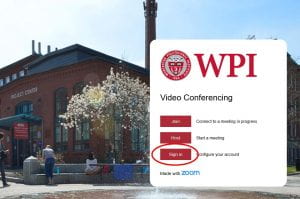
- Click the Profile button on the left menu.
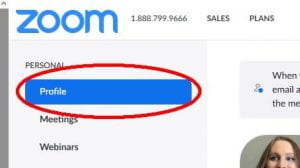
- Click the Edit text on the right.
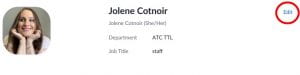
- Fill in the fields as you please. Your First Name and Last Name are useful for Zoom–they’re how your name appears to you in the system. Your Display Name is what Zoom will name you, by default, in any meeting. As you can see below, I’ve added my pronouns to my display name, so people know what to use when I’m in an online meeting.. When you’re finished, click Save.
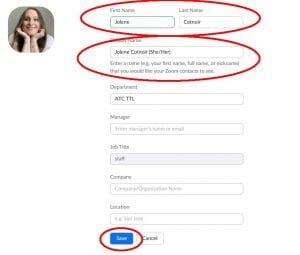
That’s it–you’ve changed your name in Zoom!
If you’re already in a meeting and you want to change how your name is displayed on the fly (perhaps to add your department, or some other designation), you can click on Participants. Hover over your name, click on More, and then on Rename.
