Everyone has heard the phrase “a picture is worth a thousand words,” but sometimes a picture just does not do justice to a what is being presented in the classroom. This is where video can come in!
Video has been a part of classroom educational technology since 1910 (Saettler, 2004) and its use has continued to grow and change over time. A great deal has changed since the first school in Rochester, NY adopted video for regular instruction. The industry has evolved from the cast-off theatrical films shown on large semi-portable 16mm projectors that were used for education in the earliest days of video in the classroom to the current use of online video resources, such as YouTube, in the classroom (Saettler, 2004; Snelson, 2008; Snelson & Perkins, 2009).
Video provides several relative advantages in the classroom over text and images alone. For example:
• Video provides the opportunity for students to experience events that are otherwise impossible to see, such as historical speeches or slow motion captures of processes too fast to be seen.
• Video aids instructors in bringing cultural context to lessons by observing people in their cultures.
• Video provides concrete demonstrations of processes that can help make abstract text describing the procedural tasks more concrete (Snelson & Perkins, 2009).
So now you may be thinking, ‘well this is great, but I dont want to have to switch back and forth between PowerPoint and YouTube. in the classroom..’ But, did you know you dont have to switch back and forth? YouTube can be embedded into PowerPoint slides!
To do this you will want to locate the Embed code for the YouTube video you would like to embed. In order to get the embed code:
- Locate your video on YouTube and Click the Share button under the video player controls
- Click the Embed button
- The “new” embed code will appear in the Box, this is not the code you want! You need to select the checkbox that reads “Use old embed code”
- Copy the text from the embed code box, this is the code you need for embedding into PowerPoint.
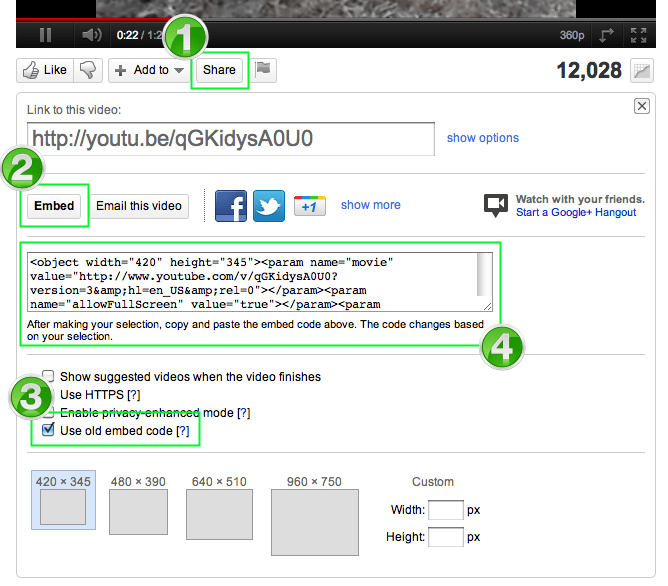 Now return to PowerPoint and navigate to the slide where you want the YouTube video embedded. From the Insert Tab Select Video > Video from Web Site…
Now return to PowerPoint and navigate to the slide where you want the YouTube video embedded. From the Insert Tab Select Video > Video from Web Site…
 Paste your embed code into the box on the Insert Video from Online Video Site dialogue screen and click Insert.
Paste your embed code into the box on the Insert Video from Online Video Site dialogue screen and click Insert.
You now have an embedded YouTube video that will play from within your PowerPoint, no more switching back and forth!
References:
Saettler, L. P. (2004). The evolution of American educational technology (2nd ed.). Greenwich, CT: Information Age Publishing.
Snelson, C. (2008). Web-based video in education: Possibilities and pitfalls. TCC Worldwide Online Conference, , 214-221. Retrieved from http://etec.hawaii.edu/proceedings/2008/Snelson2008.pdf
Snelson, C., & Perkins, R. (2009). From silent film to YouTubetm: tracing the historical roots of motion picture technologies in education. Journal of Visual Literacy, 28(1), 1-27.
Hello there, You have done an excellent job. I will certainly digg it and individually suggest to my friends. I am confident they’ll be benefited from this website.