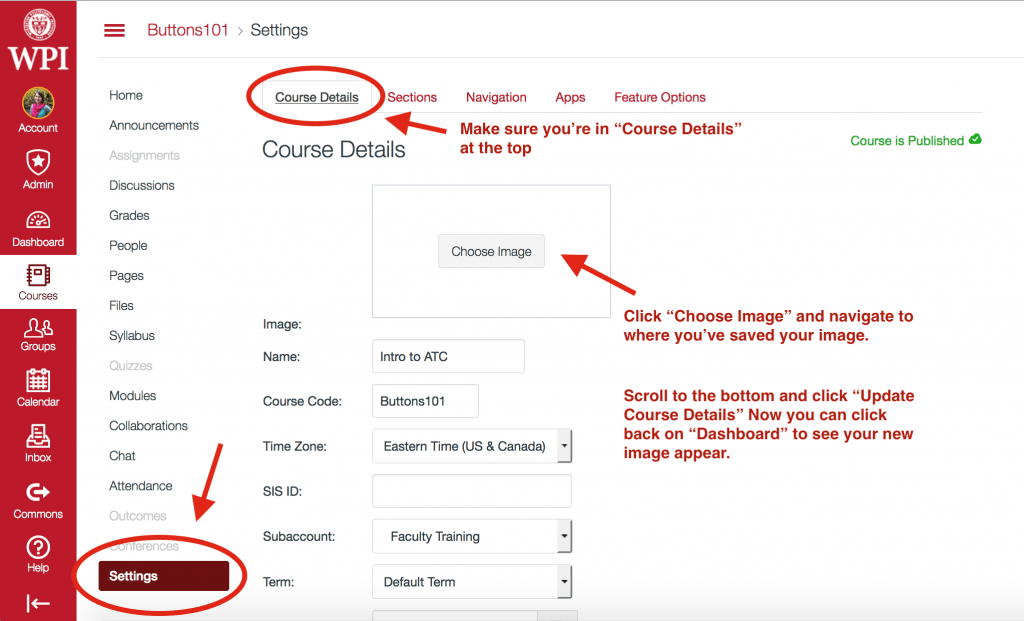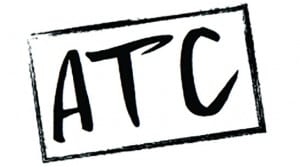Have you been wanting to change the colored square above your Canvas course name?! Well step right up and we’ll show you how!
Before we begin – its important to note that Canvas requires Dashboard images that are 262 pixels x 146 pixels. This is oddly specific. We found if we just grabbed any ol’ image with any ol’ dimensions it only showed a portion of the image. But don’t worry! We’ve made a template that you can download. This can be used with our previous post on how to create buttons. With these two items you can create your own customized Dashboard image.
Ok lets begin! You will need to log into Canvas and navigate to the Dashboard on the left.
Scroll down and find “Settings” at the bottom of your course navigation.
I’ve chosen a very simple black and white text for my example:
Now if we go back to the Dashboard we’ll see our new image.
And that’s all there is to it! Feel free to email us with any questions! atc-ttl@wpi.edu