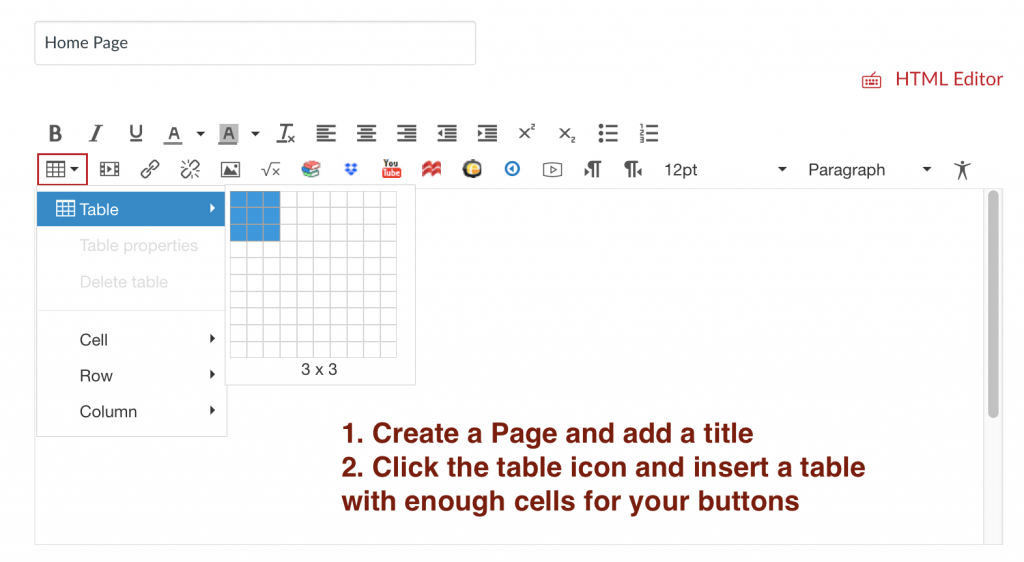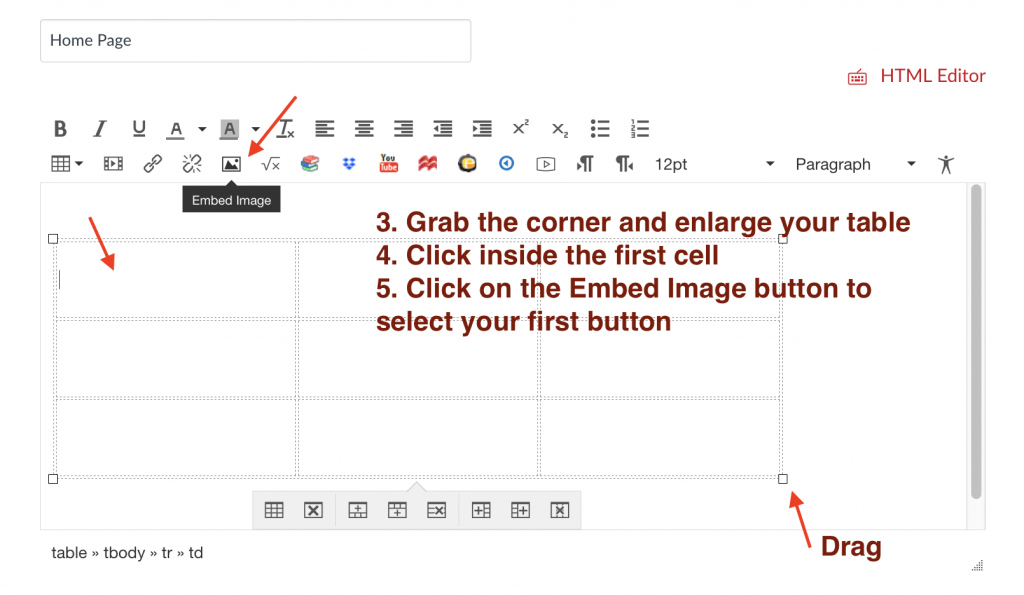This is an update to a previous post from 2016.
Are you looking to add some aesthetics and usability to your Canvas course? Consider building a custom home page for your course. Your students will see this home page right away and each button will link them to modules or other areas in the course that they need to go to. This leads to less confusion and a better experience for students.
Here’s a few examples!

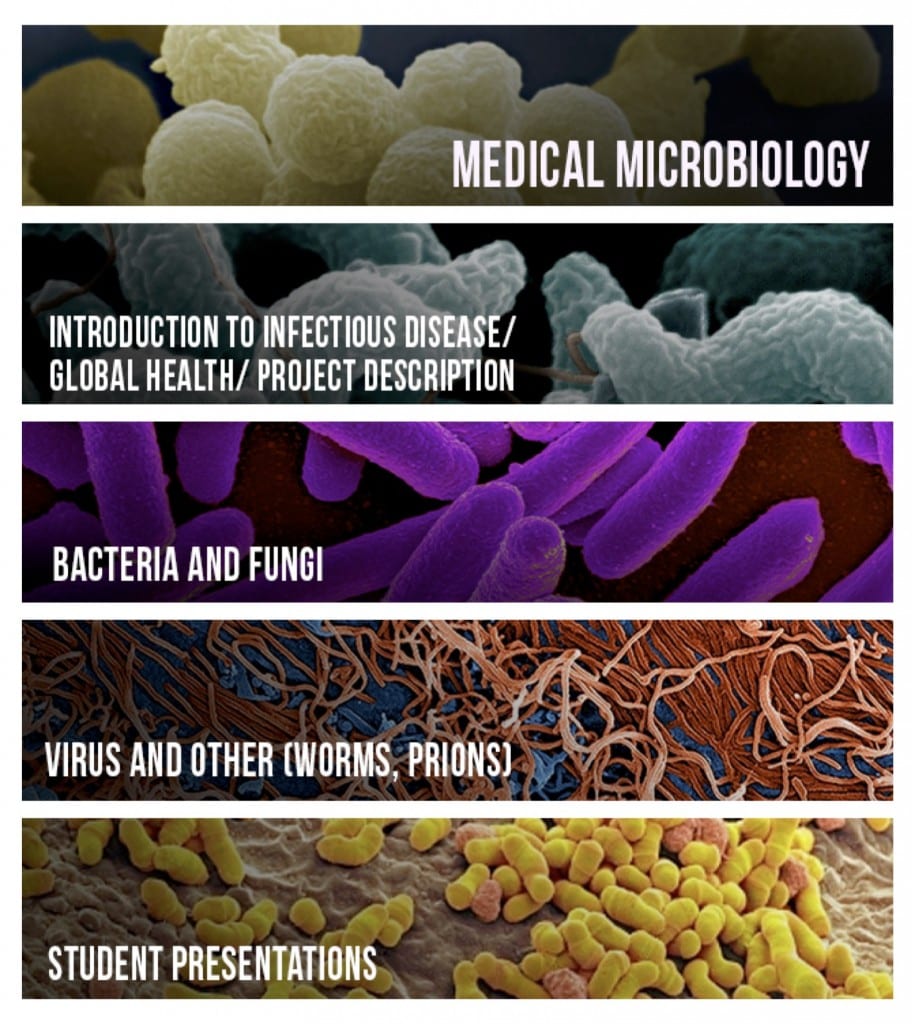
First, upload your button files in bulk to the Files area. It’s helpful to create a folder to help organize them. Follow these instructions if you need help:
Create a Folder in Files
Upload Files in Bulk
Don’t have buttons yet? You can find free graphics editors online, use Photoshop in one of the WPI computer labs, or contact atc-ttl@wpi.edu and we can help you!
Now you can add them to your Home Page. To have buttons line up nicely – I insert a table into the page, then add a button to each cell. The templates are set up for how many cells across the table is. Most commonly used is 3 buttons across and then however many down you need.
To configure your “button table” follow the steps below:
- Create a Page and add a title
- Click the Table icon and insert a table with enough cells for your buttons
3. Grab the corner and enlarge your table
4. Click inside the first cell
5. Click on the Embed Image button to select your first button
6. Click Canvas and navigate to where your buttons are located
7. Select the button and click Update at the bottom. Note: Provide Alt Text to describe your image.
8. To link this button to a module or page, first select the button so it has the selection squares in the corners.
9. Now choose an item to link it to on the right. The button will highlight yellow to show it’s linked.
10. Save the page and test.
Once your buttons are the way you like them, Save and Publish your page.
Just 2 more steps before you’ve got a new course home page!
- Select this new home page as your Front Page. If you’re not sure how to do this, follow these instructions: How do I select a pages Front Page?
- Select this page as your course Home Page. How do I select a course home page?
Feel free to reach out with any questions! atc-ttl@wpi.edu