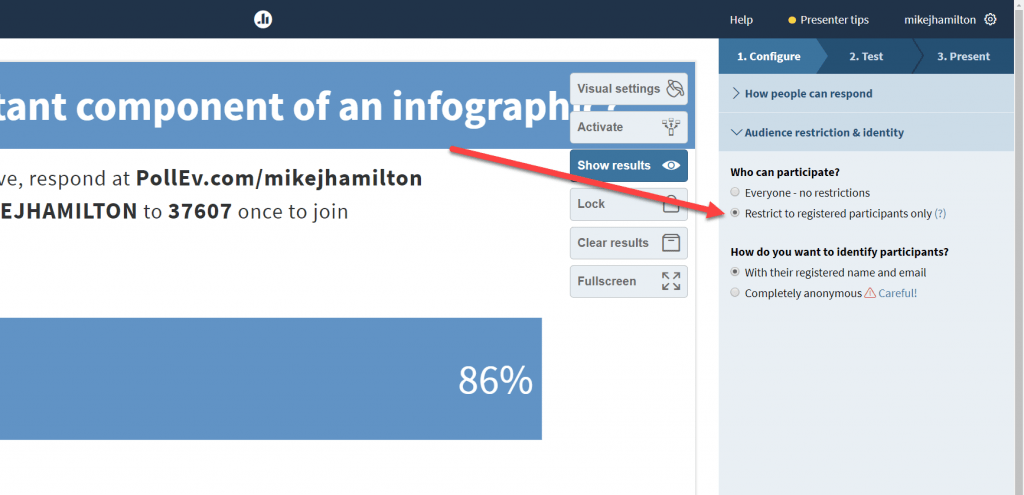If you use the Poll Everywhere integration with Canvas to send participation points and grades back and forth with the system, you have experienced the pain of needing to set “Restrict to registered participants only” on each and every poll. Now you can create a template poll that will carry forward your setting on all future created polls.
Here’s how to create a template:
Step 1: Set up one poll exactly the way you like. Make sure to set the visual settings, response settings, and lock settings.
Helpful tip: It’s best to use a multiple-choice type, so you can choose the look of the labels and bars too.
Step 2: After you have created an activity you would like to use as your template, click the Settings icon in the top right corner and select My settings.

Step 3: On the My settings page, click the Poll settings tab.

Step 4: Click the Set button under Template poll.

Step 5: Select the activity you prepared as your template.

Step 6: Select whether to apply the template to both existing and future polls, or just future activities. Then click the Save button at the bottom of the page.

Was this article helpful?