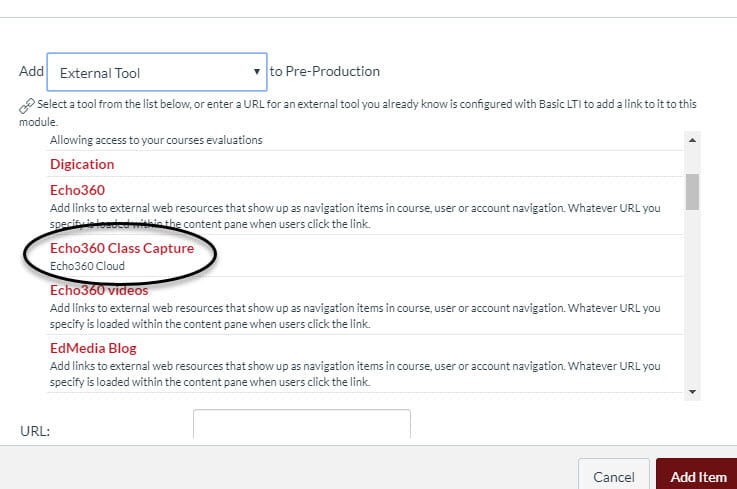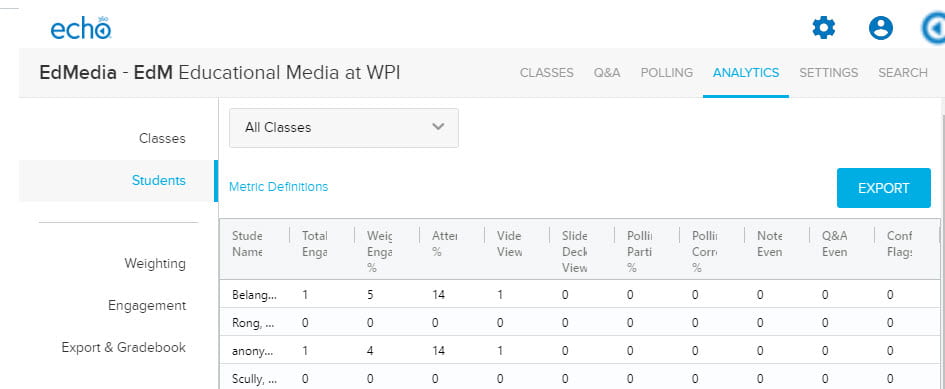Did you know there is a way to post individual videos in Canvas modules and see who has watched them?
But to see the viewing analytics for your videos you have to follow a special procedure which I am about to unveil.
Here’s the secret – add the video as an External Tool type of module item. What does this mean? Follow this post to find out!
In Canvas, first click on the plus sign above the module in which you’d like to add the video.
Then Canvas asks you what kind of module item you want. Select External Tool.
Click Add Item.
Now, you’ll go back to your modules and find the Echo360 Class Capture module item. Click on it.
To tell the system which of your Echo360 videos to add, you go through a 2-step process.
First we select the course section to which the video belongs. (You can see below that I have a lot of sections to choose from and you may too!)
Once you’ve selected the section, scroll down.
Now we get to step 2. Here, select Link to a Classroom.
You may be thinking, “A Classroom?”
Yes. A Classroom. (Echo360 thinks of videos as being like classrooms.)
So you select Link to a Classroom and then you select the video that you want. I’ve selected “Echo360 – Sharing a video to Canvas”, which is a video I made. Click Link Content.
The last step is to go back to your Canvas module and give the module item a proper name by editing the item details. Click update.
When you go back to your module, you’ll see the Echo360 video there, properly named, and you will be collecting information on which students have “watched” it.
To view this information, click the Echo360 button on your Canvas site. Then click the analytics button, on the right.
Here you have access to different analytics such as engagement by student and engagement by video.
If you have any questions about this or any other topics related to educational video, feel free to email us at atc-ttl@wpi.edu.