As of 2/24/2021, we are now able to offer full AI-generated captions and transcripts for every Zoom meeting, for free! Here’s how to enable captions on any meeting that you have Host-level access to.
- Click on the Live Transcript button within the Zoom meeting menu.
- Click on the Enable Auto-Transcription button.
Zoom will begin to automatically transcribe any words it can hear within Zoom. These will show up for all participants automatically, and participants can choose to hide or adjust the captions via the Live Transcript button as well.
You can also view the full transcript thus far of the meeting! To do so, click on the Live Transcript button, then on View Full Transcript. From there, you can view, search, and save the transcript file even as it’s being updated live.
When you save your transcripts, they end up in your \Documents\Zoom\ folders in a standard text format.
Live Transcript is not currently available in breakout rooms, and it’s also important to note that anyone attending the meeting can download the meeting transcripts.
I also detail this process in a quick video!
https://video.wpi.edu/Watch/d3HEy84C
We’ve locked this feature on for everyone, but if the option doesn’t appear for you, be sure to update your Zoom client (https://support.zoom.us/hc/en-us/articles/201362233-Upgrade-update-to-the-latest-version) and ensure that the Live Transcription is enabled on your account level. (https://support.zoom.us/hc/en-us/articles/207279736-Closed-captioning-and-live-transcription#h_5ae2ddf1-fca4-40ac-9776-3d8a483d9df9)
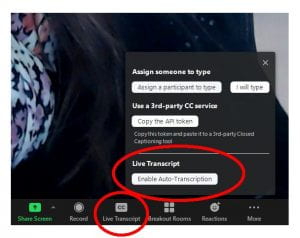
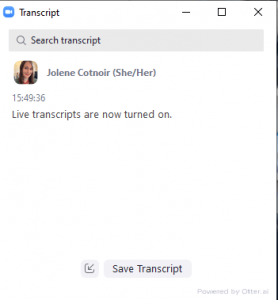
nice blog. keep working and share these types of informative blogs with us.