Canvas is a video engagement and annotation tool within Canvas that allows instructors and students to actively collaborate through video.
WPI now has access to the Studio video platform!
The Studio platform allows students and instructors to engage with video content by commenting directly on the video timeline. Students can learn from each other’s insights as well as from the instructor’s direction and feedback.
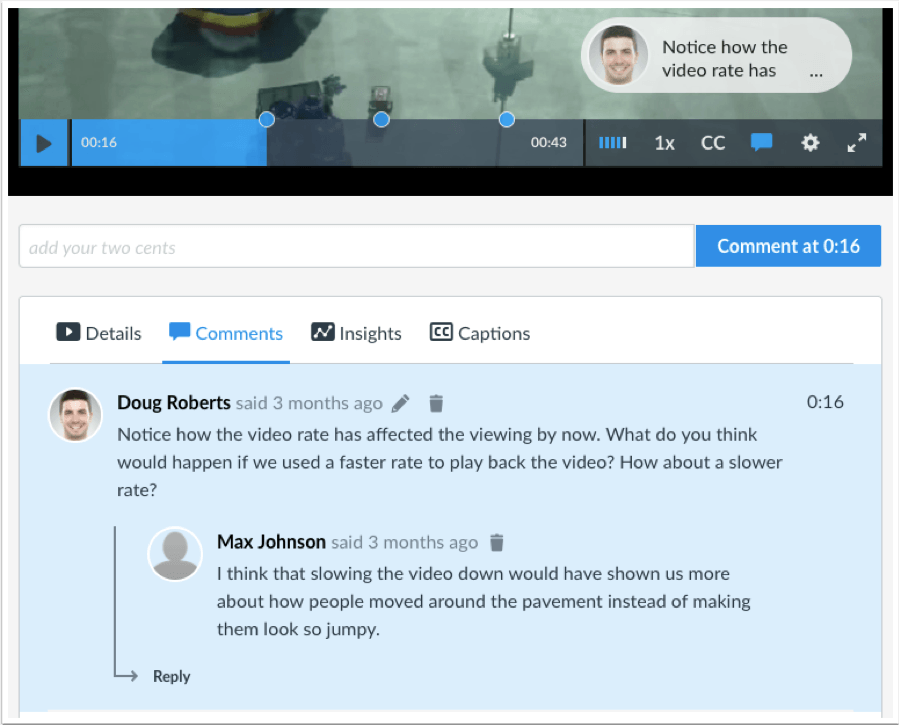
Comments are noted with the posting time and date, along with the aligned time in the media. Users can also post replies to comments as well, which can supplement the comments and are not part of the timeline display.
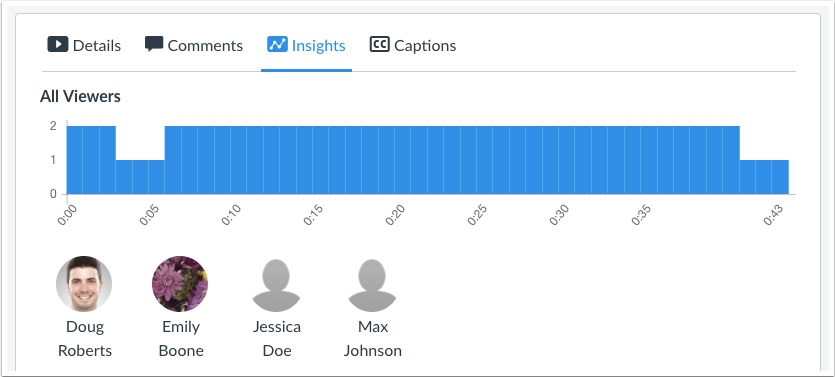
Studio’s analytics allow instructors to quickly and easily analyze the media students are viewing, how long they are viewing, and when they stop viewing. This allows instructors to optimize media to communicate critical information more effectively and monitor student behavior.
Students can also use Studio to easily submit video projects within Canvas.
Want to check it out now? Here’s a self-guided tour.
Creating new videos
How to record new webcam video
How to record new screen capture video
Sharing and embedding in Canvas
How to get public link or share video
How to use Studio through Rich Content Editor
How to embed Studio video in Canvas
Using Canvas to collaborate, create and grade Assignments
How to add video comments or replies
How to manage video comments in Canvas
How to add a video assignment in Canvas
How to grade video assignments