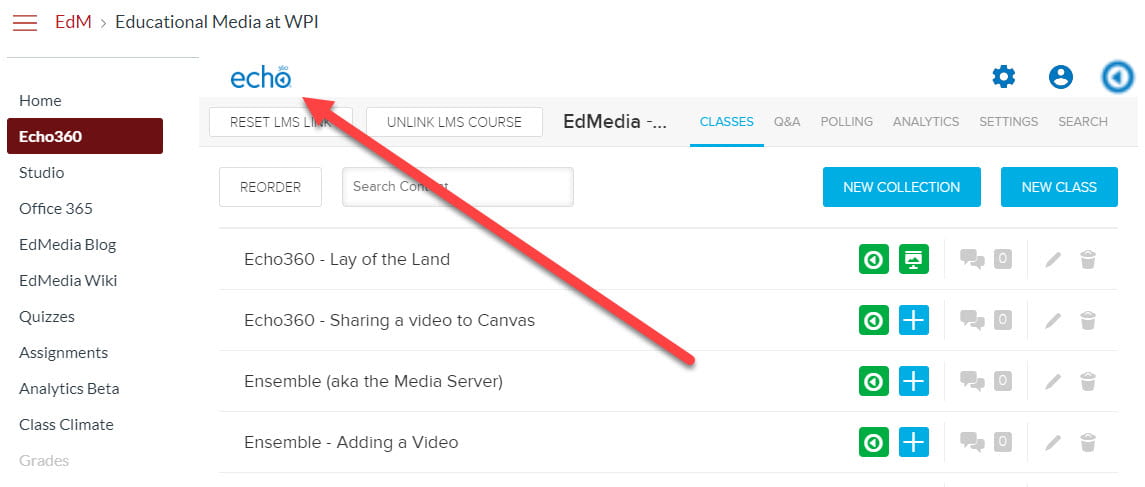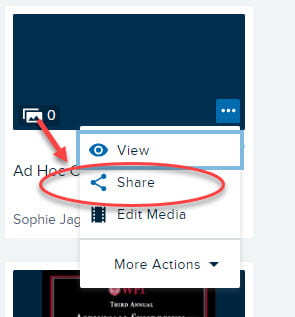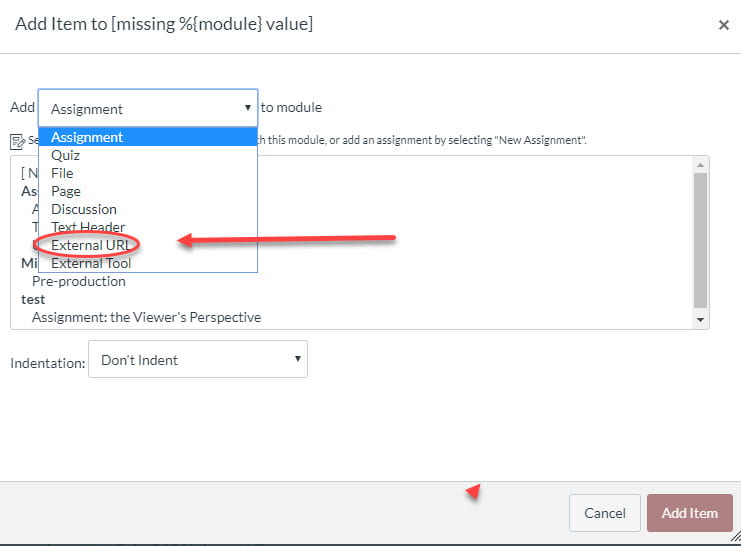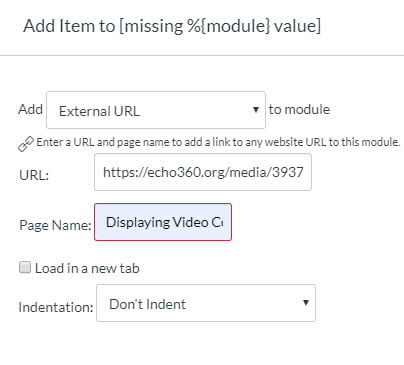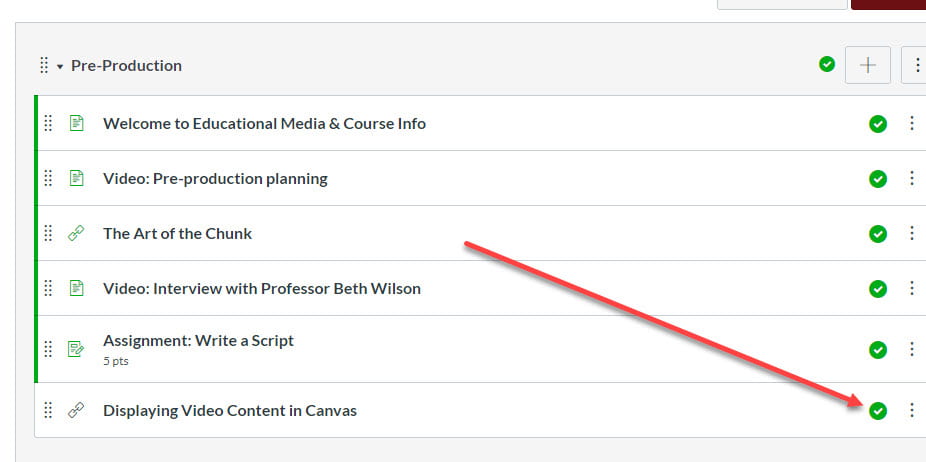Hello, Educational Media Producers!
We often get asked the question: How do I post a link to my Echo360 video in a Canvas module?
This post will walk you through the process.
The first thing you do is click the Echo360 button on the left-side menu of your course site. Then click the Echo360 logo on the top left. This brings you to the Echo360 “home”.
Click on My Content, because the interesting thing is that if you don’t “own” the video, you can’t share it with a link.
Now you can see thumbnails of all the videos that you own. If you hover over the lower right of the thumbnail, a blue box with three dots will appear. Click it. It releases a drop down menu. Select Share.
Now a window pops up that gives you some sharing options. Select link. If you haven’t yet created a link for this video, which I’m assuming you haven’t or you wouldn’t be reading this post, then select Add Link.
Now, click copy and done.
The link is on your clipboard.
Put your seatbelt on – now we’re going back to Canvas.
In your module of choice, add a module item. What kind of item? An External URL.
Paste the URL that you copied from Echo360 and give the page a name.
Now you can go back to your Canvas module and you’ll see the module item there. But don’t forget, you have to publish it for people to see it.
I hope these directions on posting a link to your Echo360 video in a Canvas module have been helpful.
If you have any questions, feel free to email us at atc-ttl@wpi.edu.