Are you looking to add some aesthetics and usability to your Canvas course? Consider building a custom home page for your course. Your students will see this home page right away and each button will link them to modules or other areas in the course that they need to go to. This leads to less confusion and a better experience for students. Below are some examples of WPI courses using custom home pages, and how you too can create buttons and banners.
Click here to learn how to create a home page in canvas
Example of Banners used to link to Unit Modules: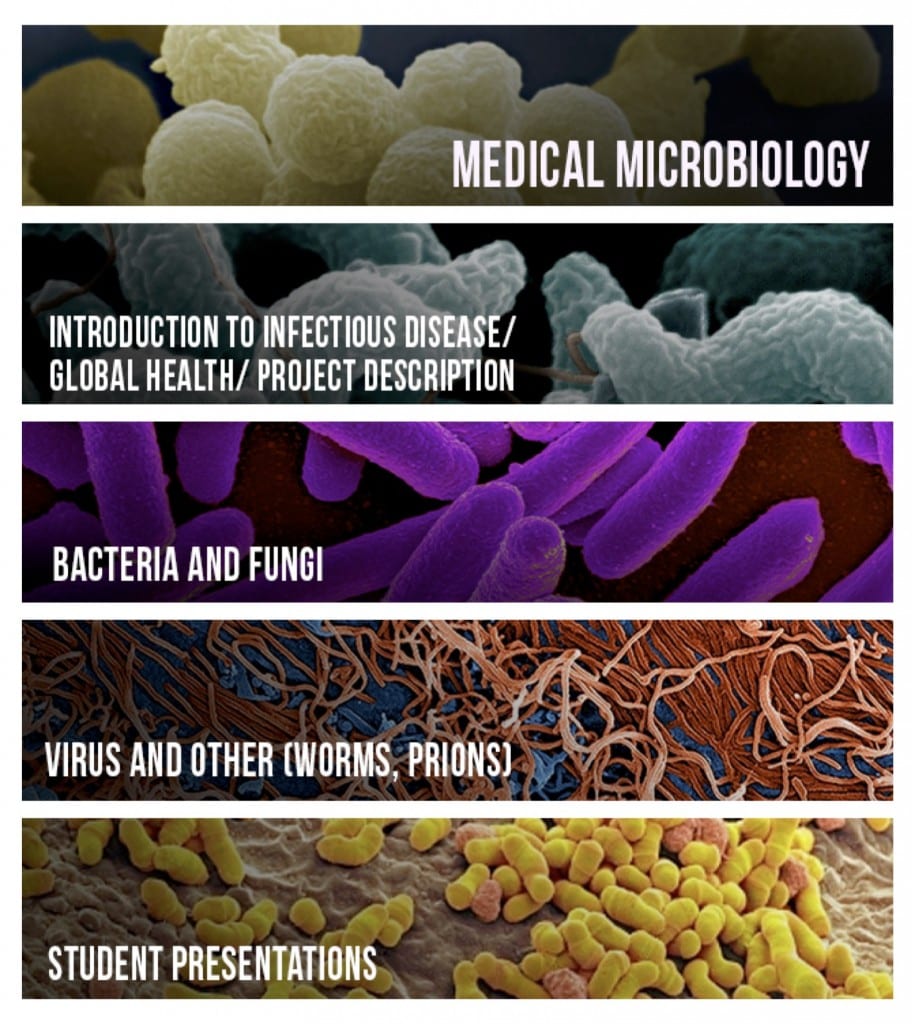
Example of Banners used to link to Weekly Modules: 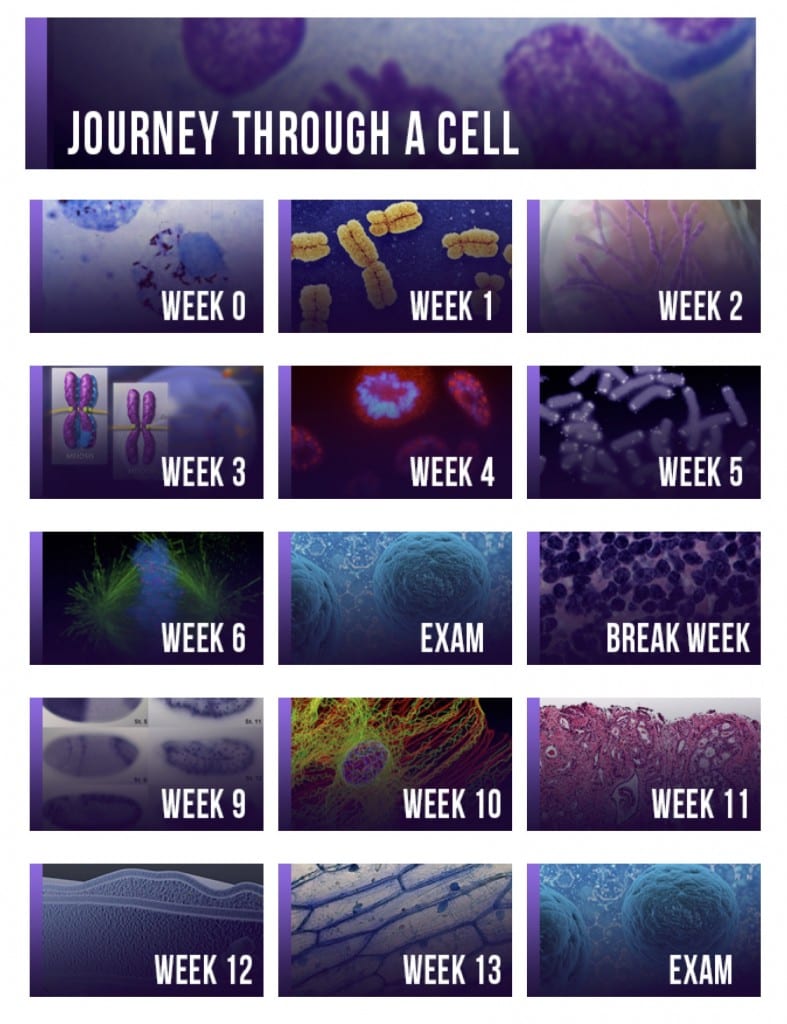

Can someone make these for me?
Yes! We can. Just shoot us an email at atc-ttl@wpi.edu and we can chat about how your course is set up and what kind of buttons you’d like.
How does someone make these on their own?
Finding Images – I use Google Image Search and I just change a few settings. Click on “Search Tools” then choose “Usage Rights” and then choose “labeled for reuse” – this will ensure that the images are allowed to be used by others. If you plan on making changes to the image, change the option to “labeled for reuse with modification.” Then I just try different searches to find different images. 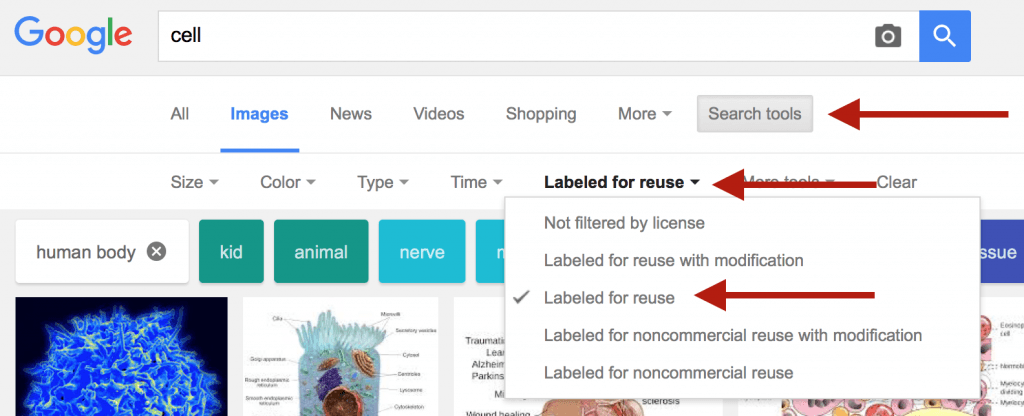
Editing Images to crop and add text – I use Photoshop because I have a history with the software and am comfortable using it. I suggest people check out https://pixlr.com/, which is a web based image editor. You don’t need to download any special software and it will do the basics like adjust image sizes and add text.Save
Save