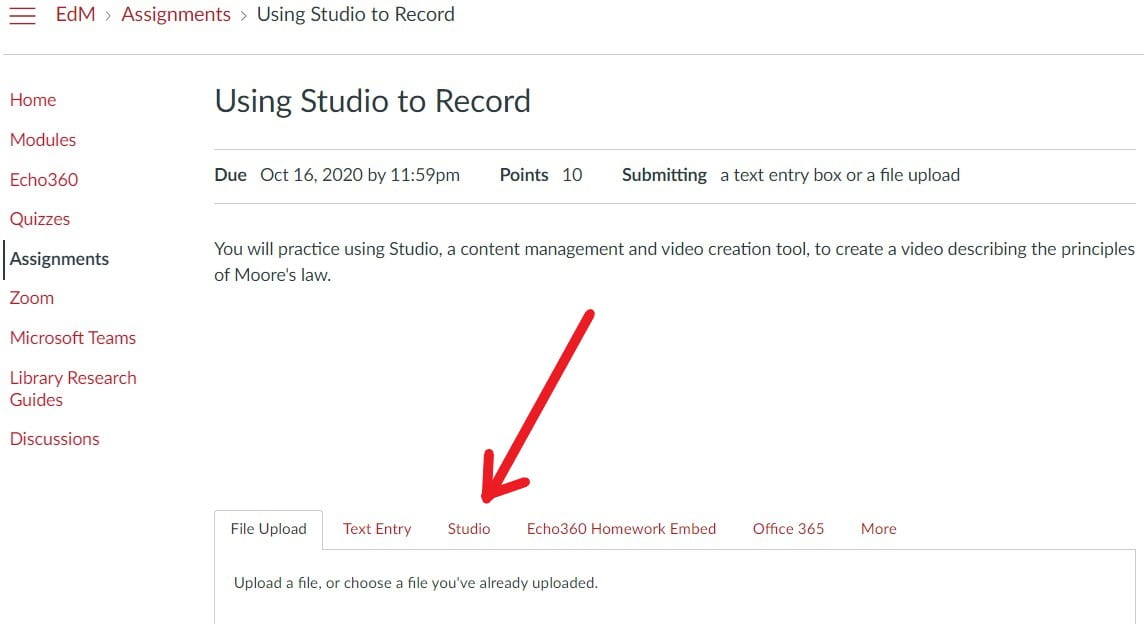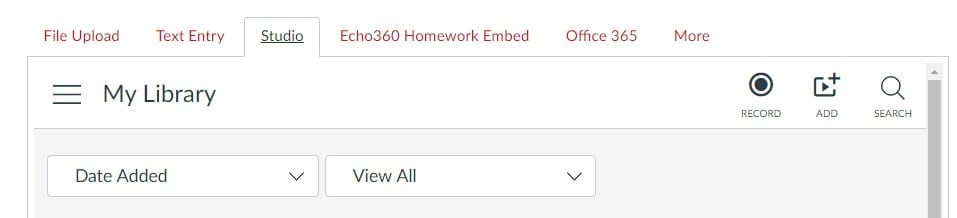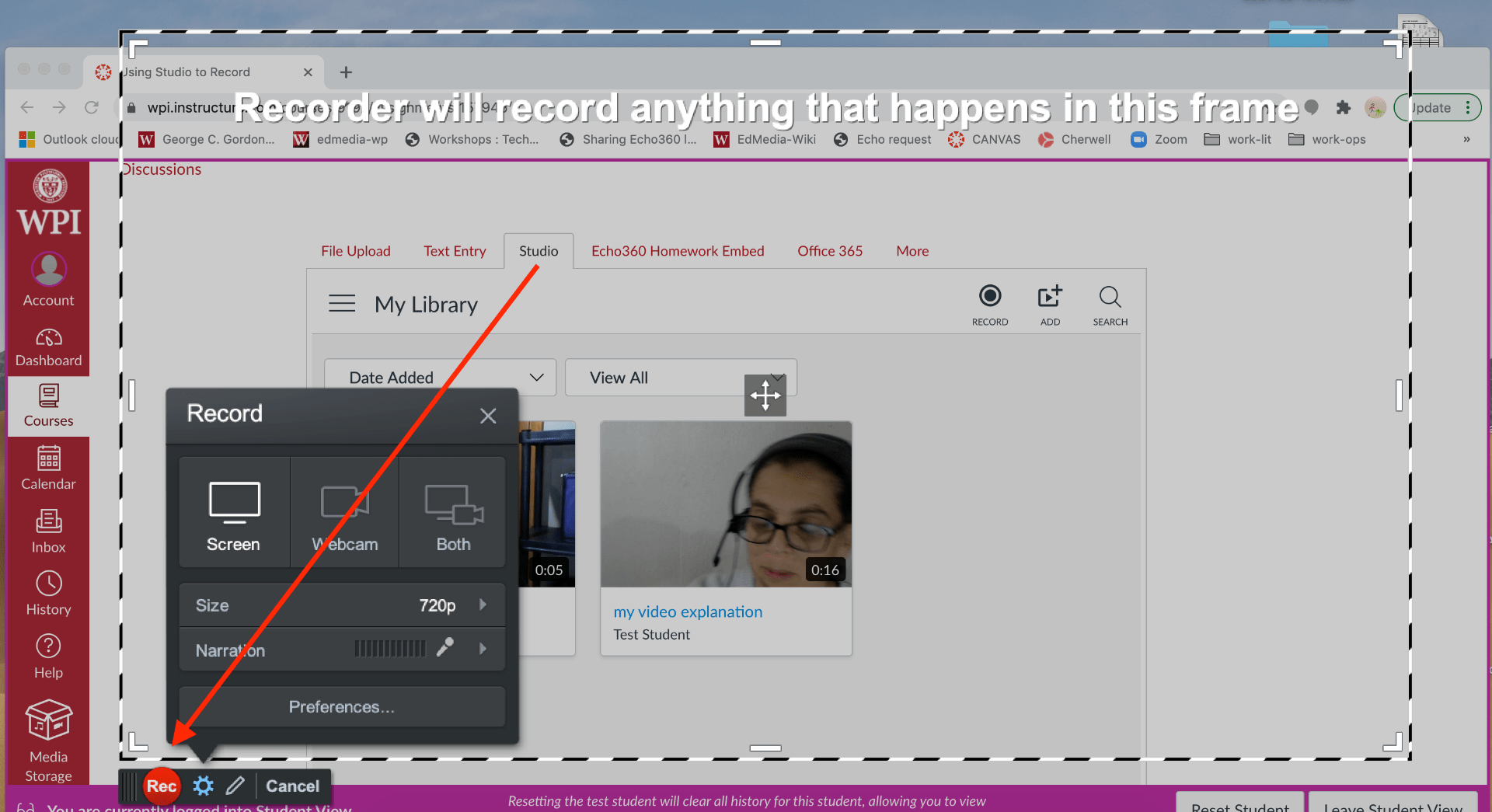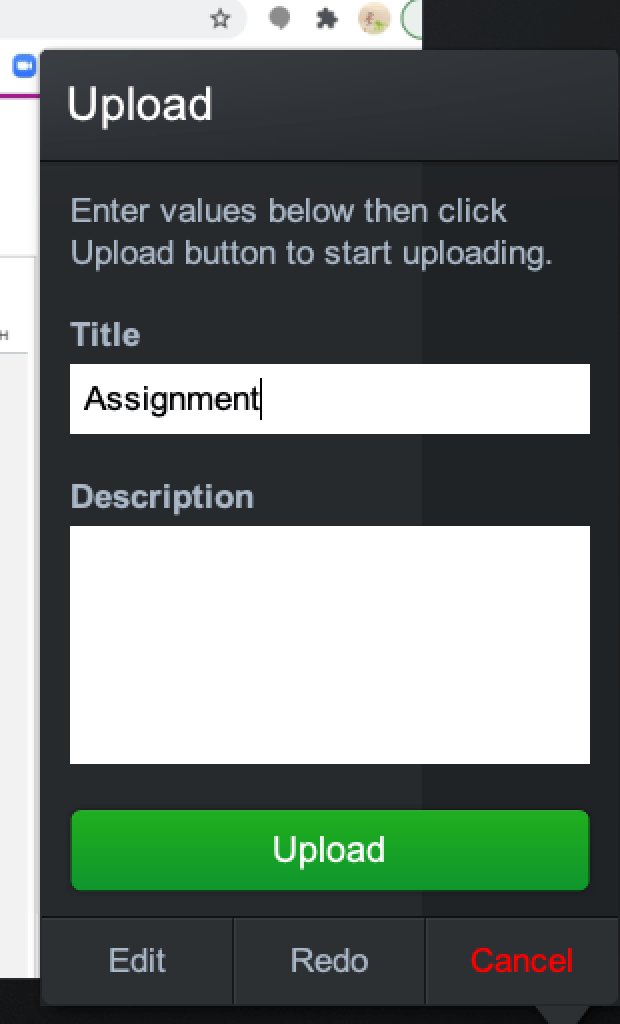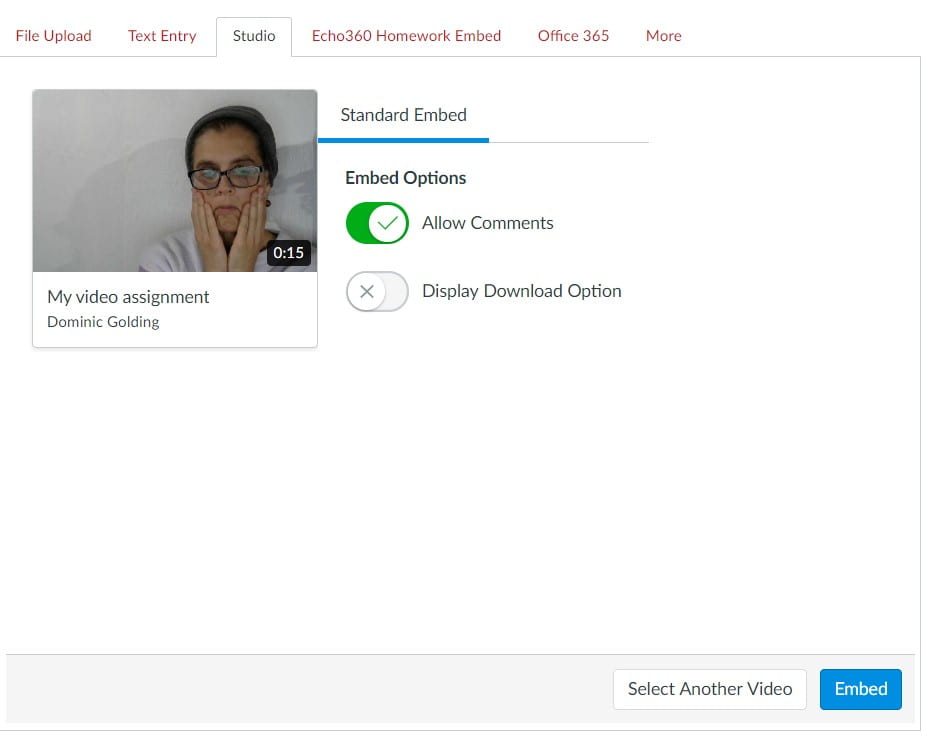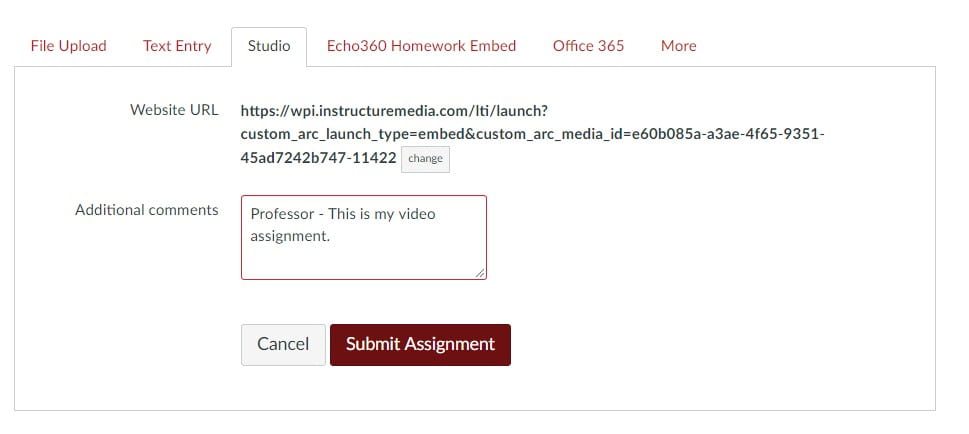Greetings WPI Students,
Your Professor may assign a video project as an assignment. Here are the steps that you take to submit it using Canvas Studio, a content management and creation tool embedded in Canvas.
First, you click on the assignment and click submit.

Once you click submit, you see some choices. Choose Studio.
When you click Studio, you’ll see a record button on the top right. You’ll also see the add button. You can use this to upload a video you’ve already created or you can use Studio’s recording tool to create the video.
If you choose to record using Studio, click the record button.
Once you click record, it shows you two options. You can choose a webcam recording or a screen recording. Choose the tool that fits what your Professor wants. If you have any questions about what your Professor wants, ask them.
If not already installed, you will be asked if you’d like to download the application that is necessary to run this tool.
Next, you will upload the recording. Before you upload, you have the opportunity to watch the video and decide whether you want to keep it or whether you want to record again.
When you’re ready, click upload.
The video shows up in the Studio window as a part of your now growing collection of videos. Click Select.
Then click Embed, at the bottom right.
Studio inserts the location of the video into the assignment submission for your Professor to access. Click Submit Assignment.
If you have any questions about creating/uploading a Studio video to fulfill an assignment, feel free to email atc-ttl@wpi.edu.