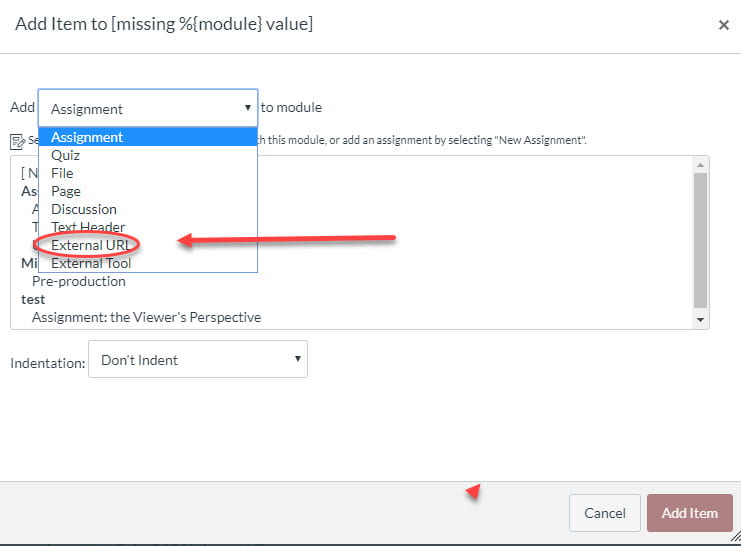This post was updated 1/19/2024.
Echo360 users can share their videos in Canvas in a variety of ways. This post explains how to share your video in a Canvas module as an External URL item and from the Echo360 App inside of Canvas.
You can share a video in a Module from your Echo360 Library or from your Course. If you click on the Echo360 button in the left-hand navigation menu of your Canvas site, and then at the top of the screen click Library, you’ll see a list of all the videos you own. If you hover over a thumbnail you’ll see a pink box with three dots on the bottom right. This will release a drop down menu, from which you can select Share.

Select Links on the left-hand side. Click on Create Link. Copy the link URL.

Go to your Canvas site and click on Modules. Find the Module where you’d like to add the link or create a new one. Click the “+” to add a new item. From the drop down menu, choose External URL. Then click Add Item.
This puts the video in your Canvas module.
If you have any questions about this process of uploading to Echo360 and then sharing, please email atc-ttl@wpi.edu.