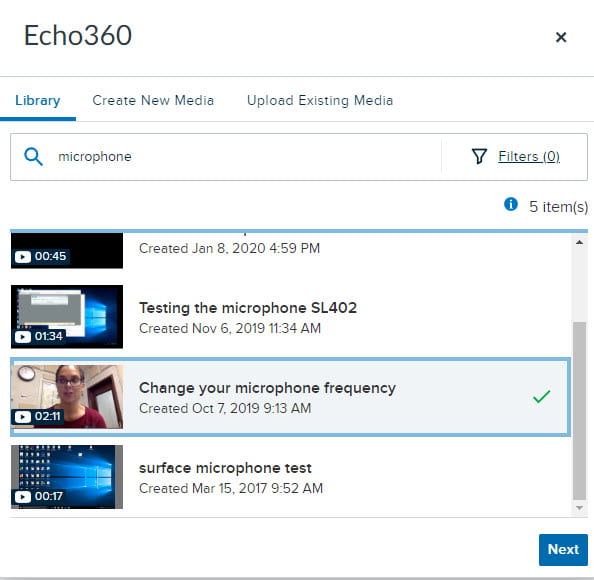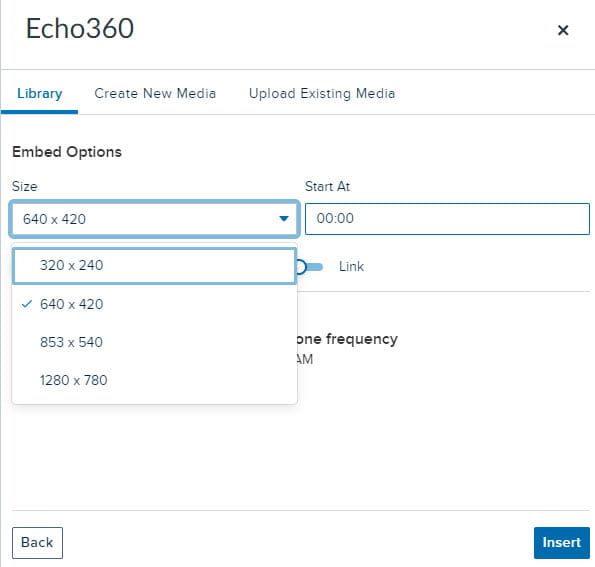Greeting, Lecture Capturers!
When you have video stored on Echo360 that you’d like to embed in a page in Canvas, you can affect the look of the page by selecting its size.
In the Canvas page editor, click the Echo360 E-Z embed button, as shown in the image below.
Clicking the E-Z embed button opens up the Echo360 selector.
Locate the video you wish to embed in your Canvas page by clicking on it and click next at the bottom right.
The next step is to set some specifications regarding the video of choice. Those specifications are size, when the video will start and whether you want it to autoplay, automute or simply link to the video rather than playing it from within the Canvas page.
Select the desired size from the dropdown menu and click insert.
Save the Canvas page.
If you don’t like the size you chose, edit the Canvas page, delete the video, re-embed it, and try a different size.
If you have any questions about choosing a size for your Echo360 video, email atc-ttl@wpi.edu.