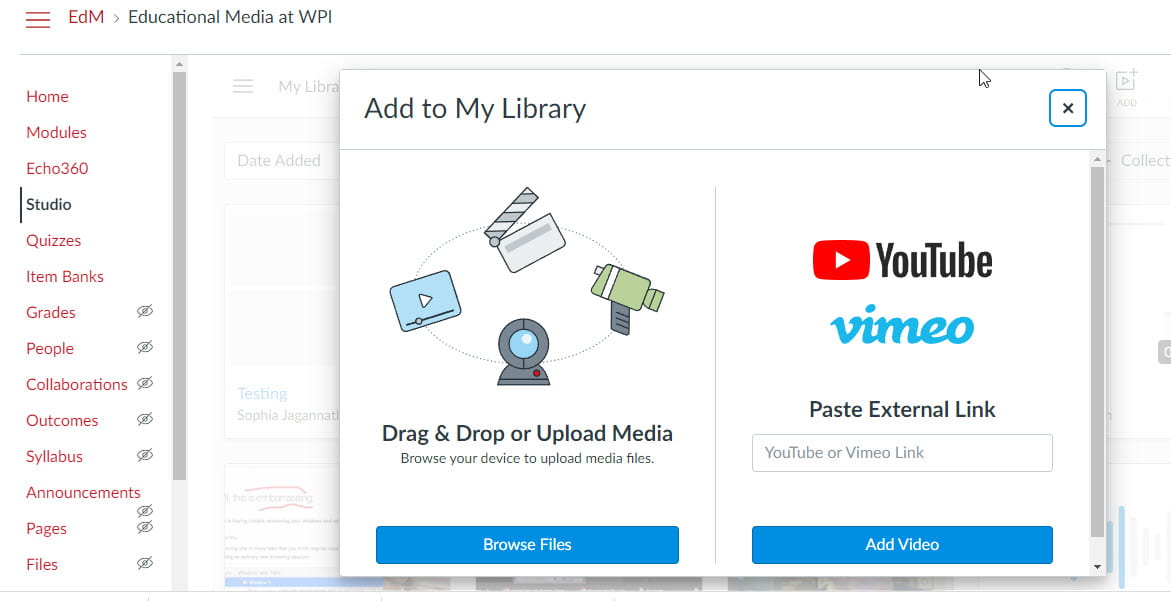Greetings WPI Video Producers:
Canvas has a video content management system. It’s integrated into Canvas. It’s called Studio.
Studio is also a content creation tool, but you can upload videos to Studio that weren’t created by it. This is nice because uploading videos to Studio (as opposed to the files area of your Canvas site) won’t count against your storage quota.
You’ll find Studio on the left side menu of your course site. Students won’t find this button, but you as an instructor will. Studio is mostly a tool for instructors to create and store videos which they can share out through links, pages or modules.
This post covers how to upload to Studio and how to share video in a page, link or as a module item.
Upload Video
Share in a Page
Share with a Link
Share as a Module Item
-
Upload Video
Click Studio.
On the upper right you’ll see a button to add.
You can see from the “My Library” on the top left, next to the hamburger menu, that we’re in the general collection of your videos. Once you’ve added your video, it will reside in that library.
-
Share in a Page
One way to share your video is to embed it in a page. You can create a new page and click on the plug button on the upper menu. Click Studio and you’ll see all the videos you’ve added to your library. You select the video you want to embed into the page.
You select the video you want.
Now you choose your embed options. Be forewarned – these choices are not un-doable. If you elect not to enable downloads and you change your mind about that, you’ll have to delete the Studio video from the page and re-embed it, selecting the “Display download option”.
-
Share with a Link
Another way to share video is to create a link. From your Studio media library, you can find the video you want and click on the bottom right.
You’ll see the option to Share Media.
Click Share Media. From here, you’ll see the option to create a public link.
If you create a link, you can share this link with your students. You can post it in Canvas in a module as an external URL, for example.
-
Share as a Module Item
The third way to share a Studio video is to stick it in a module as a stand alone item. To do this you’d create a new module item. The type of item would be “external tool”. Studio is one of the external tools you can choose from. Again, as in the page-embed method, you select from the Studio chooser which video you want.
For all methods of sharing, be sure of your embed options. As I mentioned, it’s not easy to change these later. If you decide to not allow downloads, for example, and are presented with a compelling reason to allow them later, you’ll have to re-do all your embedding or linking.
If you have any questions, please email atc-ttl@wpi.edu.