The January 4th update to myWPI/Blackboard brought us some new features, including the new visual text-box editor (VTBE). We’re very excited about the new VTBE as it introduces many improvements, including the ability to resize the text-box editor space (drag the hashmarks in the lower right-hand corner to resize your typing space) and also the ability to cleanly paste text from Microsoft documents, without introducing bizarre spacing, screwed up bulleted lists, etc. Aside from a significant redesign of the VTBE, you’ll notice that right-clicking within the text area to copy/paste no longer works. Fear not, it’s not broken! This is intentional. The old VTBE used Javascript to incorporate in those menus that appeared when you right-clicked, giving you the option to copy/cut/paste selected text. In the new VTBE, these menus (menuscript?) were disabled because of the risk that the text in your clipboard could then be stolen – using Javascript – by malicious websites that were visited during the same browser session.
So technical mumbo-jumbo aside, can I still copy and paste text into the new VTBE?
YES!
Safely and securely?
YES!
How?
You have three options:
1) use your browser’s Edit menu to cut/copy/paste text
2) use keyboard shortcuts (Control+C = copy, Control+V = paste on a PC; Command+C = copy, Command+V = paste on a Mac).
3) use the VTBE cut/copy/paste commands (see below)
![]()
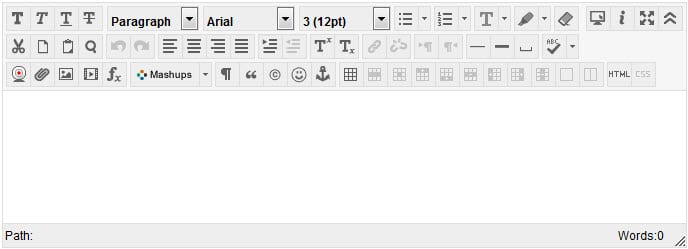
Want to learn more about the VTBE? Visit this page: http://www.wpi.edu/Academics/ATC/Collaboratory/HowTo/MyWPI/Bb9/textoptions.html