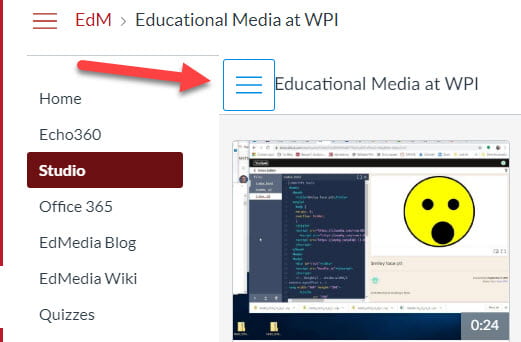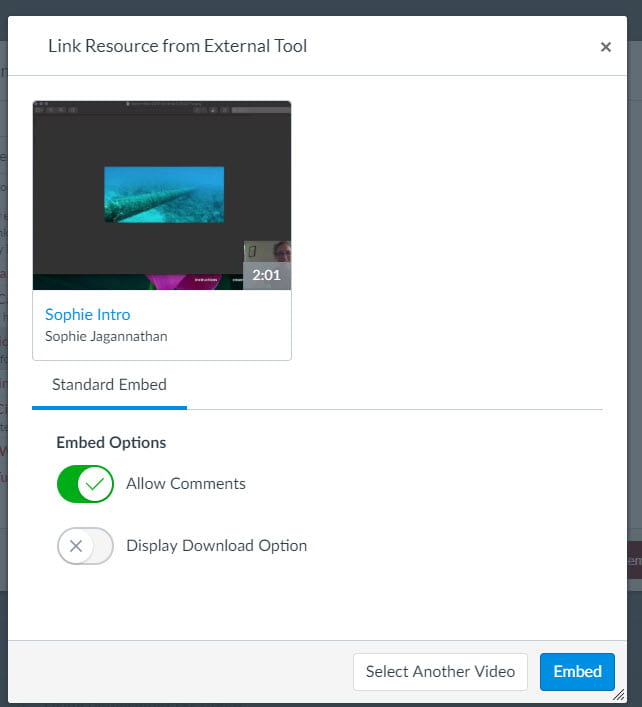Hello Producers of Educational Media!
Today we’re going to talk about how to use Canvas Studio to store your video files and then share them in modules.
What is Studio? It’s a repository for your videos. You can store video files there and you can also use an accompanying tool to record new ones.
First we’ll talk about uploading the videos, then we’ll get into how to share them in a module.
- Uploading Videos to Studio
To begin with, we must first upload the videos to Studio. To accomplish this we click Studio on the left side menu of your course site. Then click the three blue bars next to your course name.
Clicking on these bars will release a drop down menu, as shown below.
From here, click My Uploads.
Now, click the Add button on the right.
This will open an interface that will allow you to upload your video files.
Once your file(s) is uploaded, you’ll be able to see a thumbnail of the video, like in the picture above. I’ve got three videos there.
2. Sharing Your Video in a Module
One common way to insert a Studio video into a module is to insert it as an external tool item type. Here’s how we do that.
First go to the modules section of your course site.
Find the module to which you want to add your video, and click the plus button to add a module item.
Now you’ll get to choose which kind of module item you want. Choose External Tool. Then, from the list of External Tools, choose Studio. Click add item on the bottom right.
Next you get to choose which video from your collection of Studio videos to add to the module. Hover over the video you want and click “Select This”.
Now you get to choose the options you want to bring with the video. Studio offers viewers the chance to post comments at specific time points in the video. It also offers viewers the chance to download the video, if you allow.
Once you’re done making your choices, click Embed. This brings you back to the original window for adding an item to the module so you get the chance to reiterate that yes, you wish to Add Item.
When you go back to your module, you’ll see that the item is there, titled simply: “Studio”. You’ll want to edit that name and also publish it.
If you have any further questions about adding a Studio video to your module, please email atc-ttl@wpi.edu.