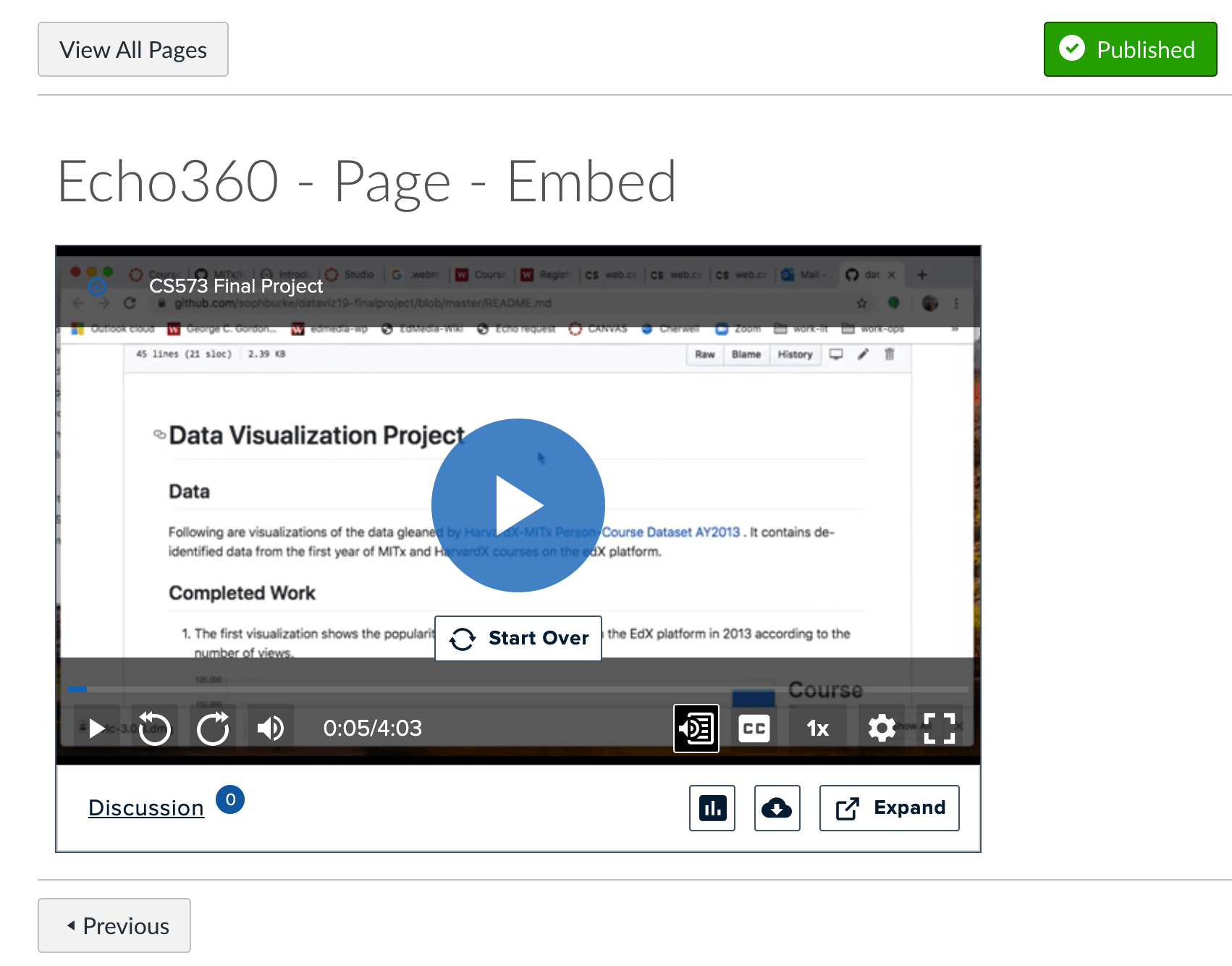This blog shows you how to use Echo360 to upload and then share your videos. First we’ll cover how to upload a video. Then we’ll show you the different ways of sharing your video once it’s in Echo360.
Uploading a Video File
Sharing the Video
Uploading a Video File
Sharing the Video
Once your video has been uploaded, you can share it.
A great way to share video is to share it in a Canvas page.
The first step in doing that is to find the module to which you want to add your video. Then click the plus sign on the top right to add an item to that module. Next, Canvas will ask what kind of item you want to add. Choose page.
Once you’ve done that, you’ll land at Canvas’s rich content editor. There’s a bar of buttons on top and a blank page for adding content below that. You might want to lay out your text first.
The second step is to embed the video.
Once I had my text on the page, I moved the cursor to the place where I wanted to insert a video.
Now you can check out the bar of buttons on top of the page. You’ll notice a button with a cyan circle and sideways triangle inside – that’s the Echo360 logo.
If you click it, you’ll be presented with your Echo360 library. You can search for and select the video you want.
Then you get to choose among size options.
The result looks like this:
You can also share a video from your Echo360 library itself. To do this, go to your Echo360 library and hover over the thumbnail of the video you want to share. You’ll see a blue box with three dots on the bottom right. This will release a drop down menu, from which you can select share.