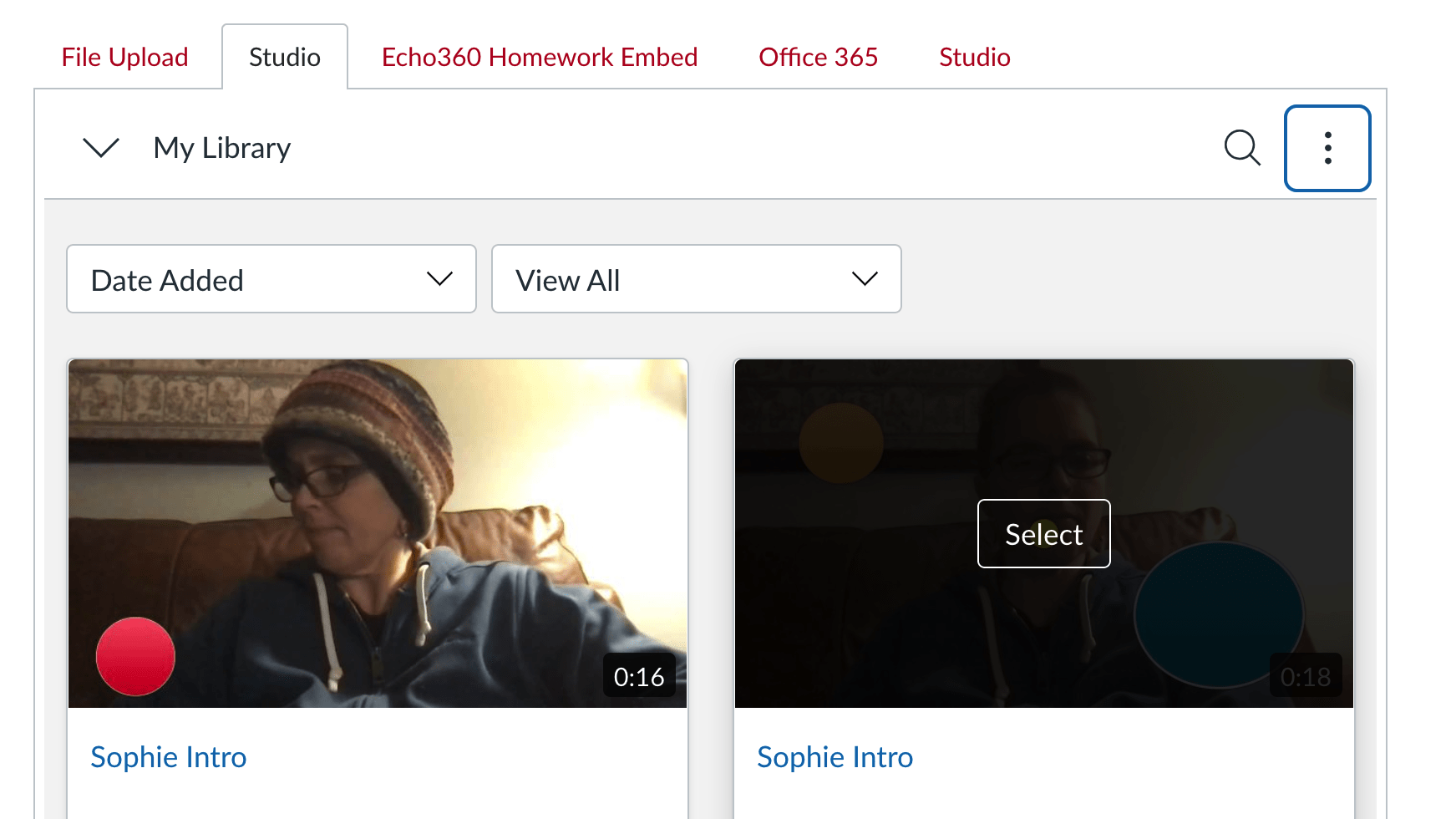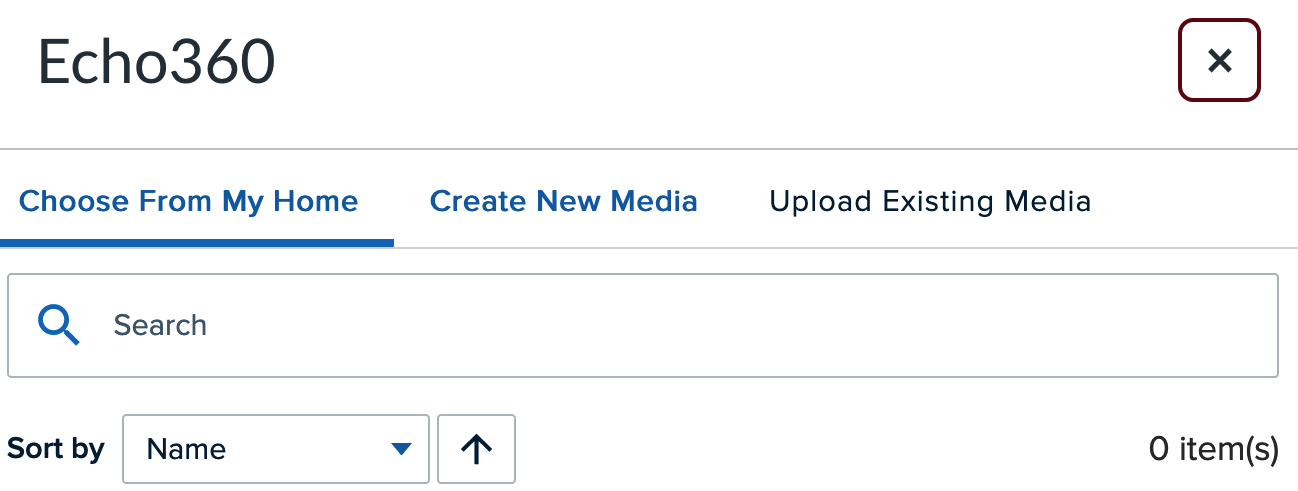Creating a video assignment or discussion post is a great way to get students thinking outside the text-box, so to speak, and tapping into their creativity. It’s also a great way for students to see each other and practice presentation skills.
This post covers how to create assignments and discussions that involve a video submission.
Video Assignments
First, to create an assignment, go to the Assignments section of your Canvas course site and click the plus button.
When you’re creating the assignment, choose Online submission type. Within the Online submission type, you can choose File Upload or Text Entry or both.
File uploads give the students access to a submission interface from which they can choose to upload or create a video. Text entry gives students access to a page, into which they can embed a pre-existing video or create one.
My demo assignment was an Online submission type, allowing a file upload. In this case, when students click on the start assignment button, they’re shown the submission interface. The tools we will focus on here are Echo360 and Studio. Echo360 and Studio are both cloud platforms for storage and playback of video. And they both have accompanying tools for video creation.
If they chose File Upload, their already-created video is stored in the student’s media area on Canvas.
If they choose Studio or Echo360 Homework Embed, the video can be uploaded to either Studio or Echo360.
In testing, I played with Studio. I didn’t have a video pre-made, or anything in my Studio library to choose, so I used the Studio screen recorder to make a new video.
If I had chosen Echo360, again, I’d be confronted with the option to upload or choose a pre-existing video or create a new one. If I chose Create New Media, the Echo360 recorder, called Universal Capture, would download and open for me. The Echo360 chooser looks like the below.
When the student has uploaded or created a new video and it’s in their Studio or Echo360 library, they either select it, if Studio, or insert it, if Echo360, into the assignment submission.
Video Discussions
Creating a discussion that incorporates video is very similar to creating a text-entry assignment.
You can choose whether to grade the discussion post or not and clarify the rubric in the discussion description.
To post to the discussion board, students can access Echo360 and Studio from the rich text editor and the experience is much the same as it is for fulfilling an Online, text-entry assignment.
If you have any questions about creating an assignment or discussion that incorporates video, please let us know by emailing atc-ttl@wpi.edu.